How To Fix Gmail Not Loading on Google Chrome Problem or 'This Site Can't Be Reached' Issue
Are you currently at wits' end trying to figure out why Gmail all of a sudden won't load on your Google Chrome web browser? Have you tried closing Chrome and re-launching it but the problem still persists?
Well, TechPinas is here to help you sort this out so you can check your emails once again and bid goodbye to your headache.
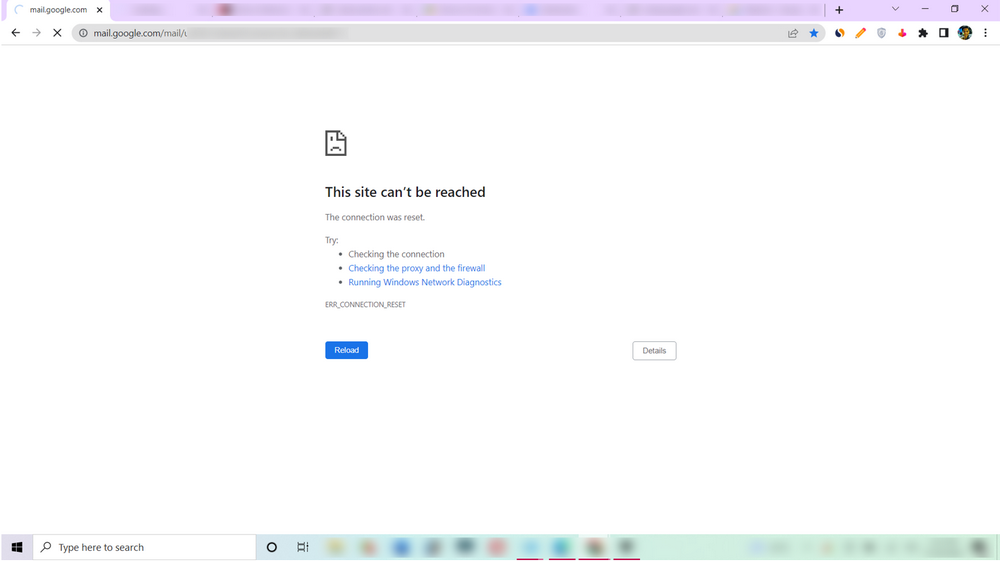
Here are some tried and tested solutions for this problem that you might want to perform. After doing each, try browsing Gmail again on Google Chrome and if it still doesn't work, try the next solution.
1. Simply restart your PC.
This sounds like a no-brainer but many people actually forget to try this out after searching for so many possible fixes online.
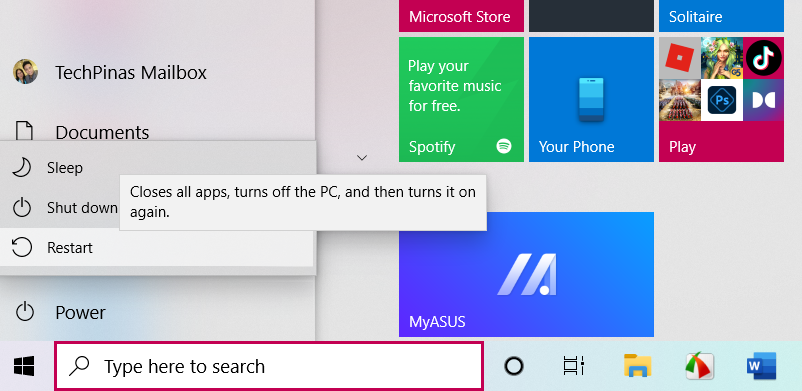
2. Try clearing your Google Chrome Browsing Data
To do that, simply click on the triple-dot Settings icon on the right corner of your Google Chrome web browser, click More Tools, and choose "Clear Browsing Data". Alternatively, you can just click Control+Shift+Delete on your keyboard to jump straight into that setting.
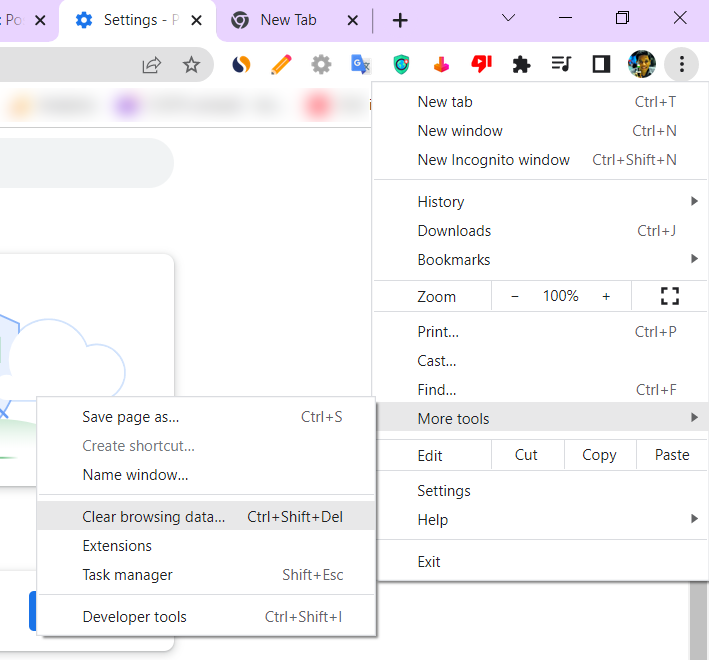
On the pop-up message, just tick on the boxes for Browsing History, Cookies and other site data, and Cached image files. After that, click on "Clear data" button.
Note that doing this will delete all stored data in your temporary internet files. You'd also need to log-in again to all your online accounts only after performance this step.
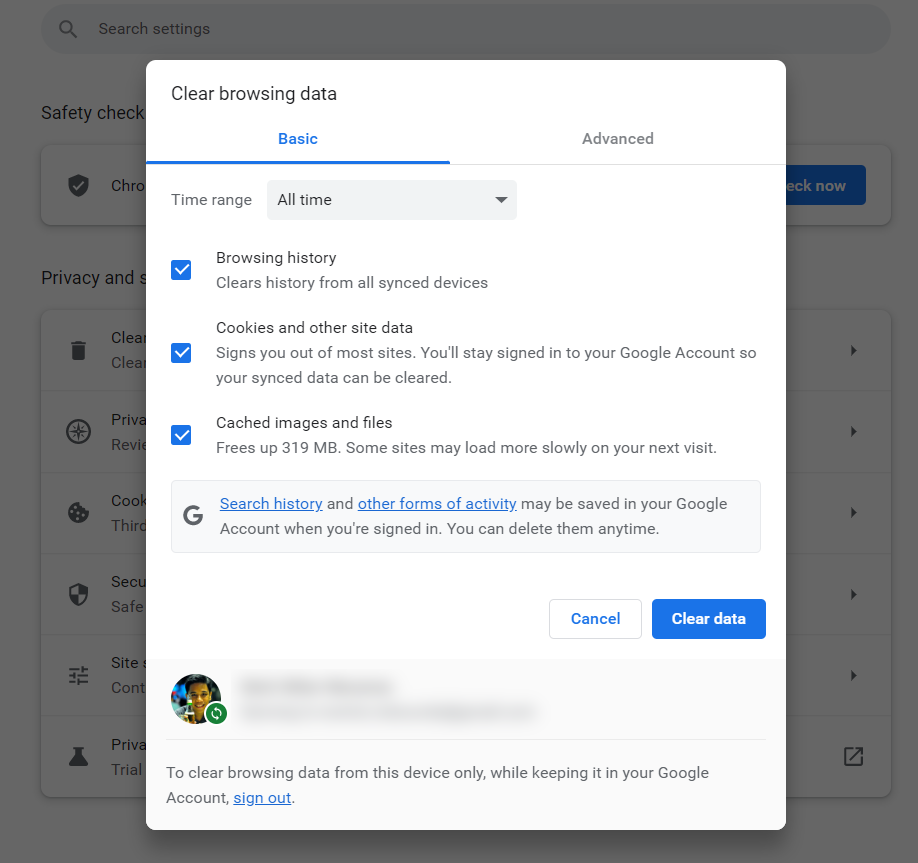
3. If you have access to it, reset your Internet Modem.
This has consistently proven to be the magic solution for this issue. If you're experiencing this problem at home, simply turn off your internet modem for a few seconds then turn it on again and reconnect to the network. You may also restart your PC to complement this step.
4. Use VPN
If you don't have access to the modem as you are connected to a public network, you can try using VPN or a Virtual Private Network instead. There are several free VPN extensions that you can download and install to your Google Chrome browser but I suggest you choose one that's trusted by many users and has many positive reviews. Bad Chrome extensions can expose you malware so be careful when installing them.
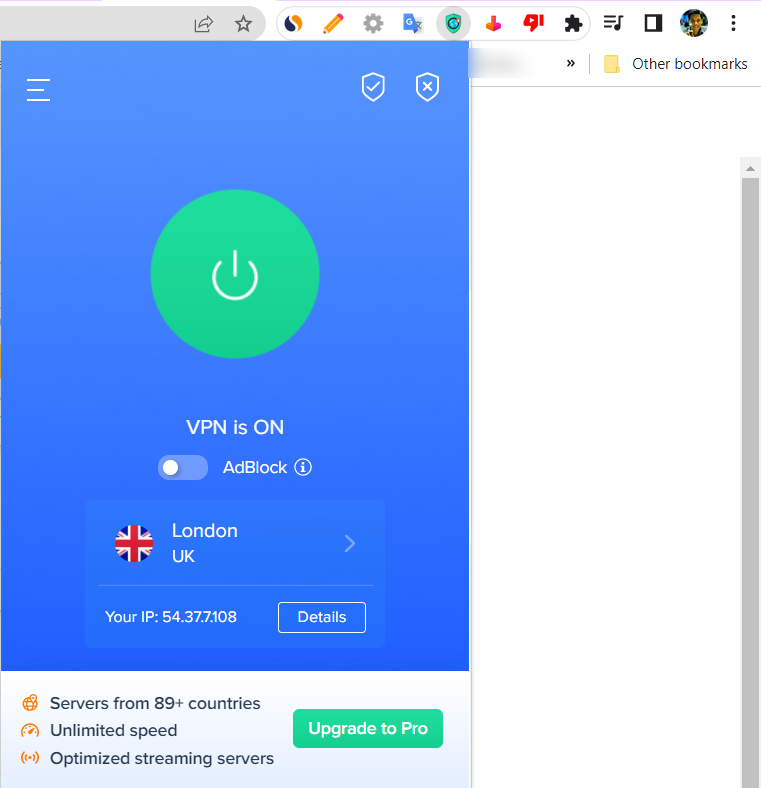
There you have it! Hopefully, one of these fixes works for you. If it does, let me know by leaving a comment below. Also, don't forget to share this post with your friends in case they need it. Cheers!



.jpg)
No comments:
Let me know your thoughts on this TechPinas article.