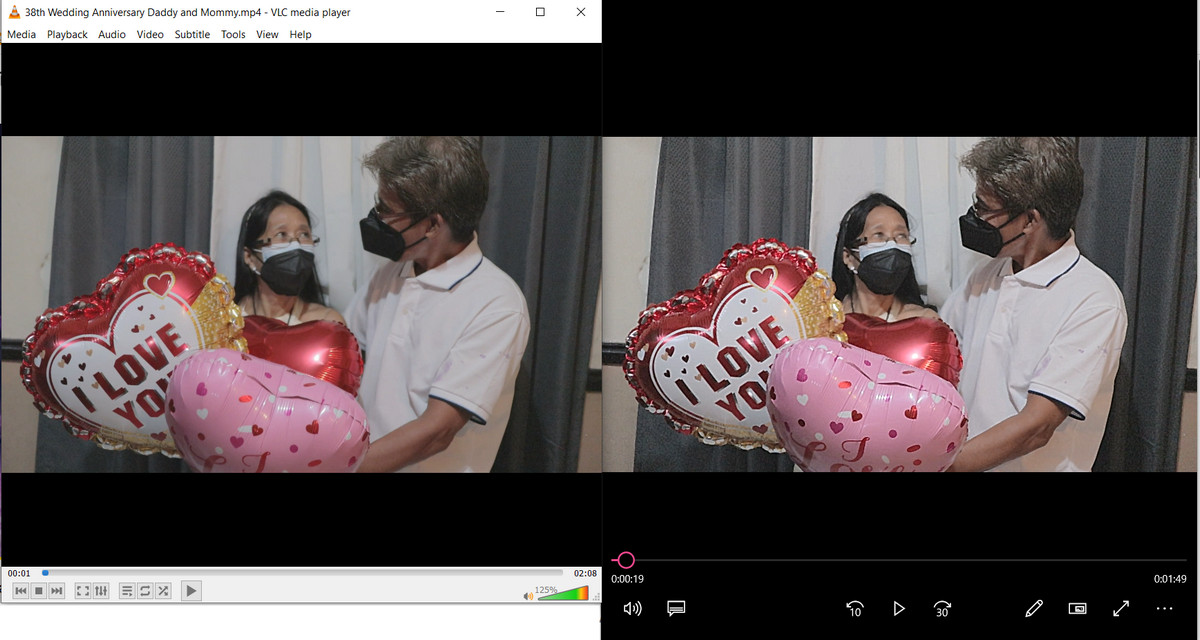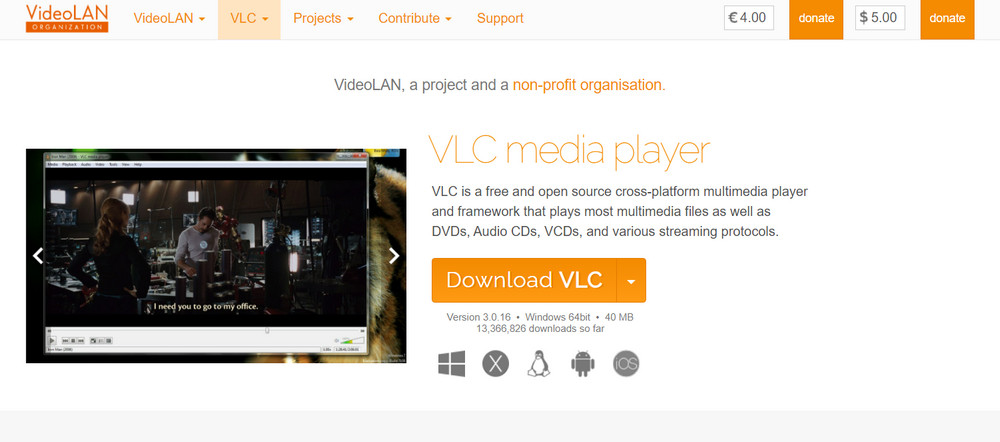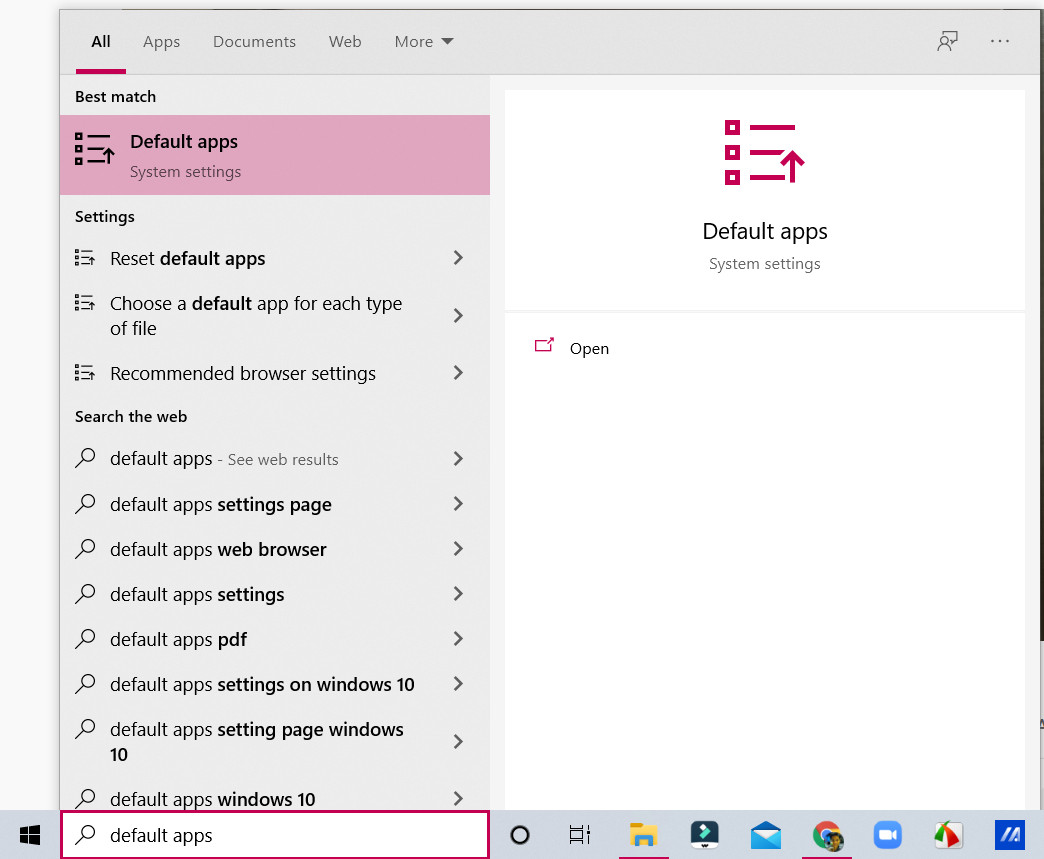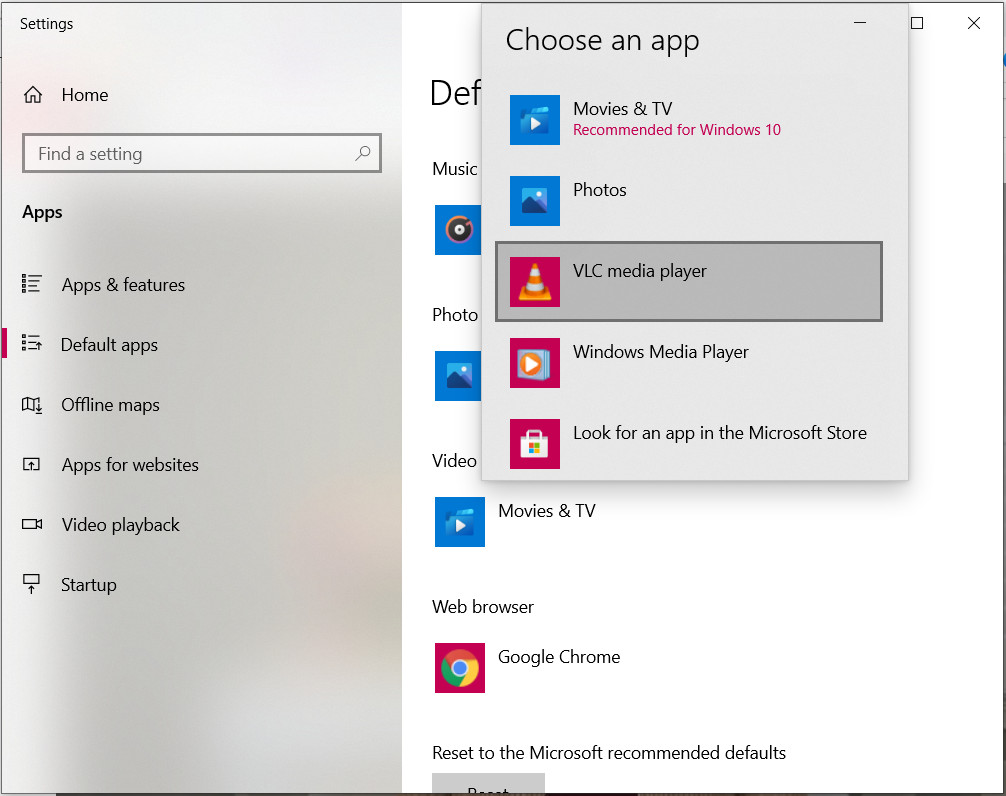How To Fix Grainy or Over-Sharpened Video Playback on Windows 10 Laptop or Desktop
Are you tired of seeing annoying grains or oversharpened details on your
home videos every time you watch them on your Windows 10 laptop's Movies and
TV application?
Do you sometimes just grab images from your videos that you can then upload to
your Facebook account or blog but you find that you can't do that on your new
laptop since the video playback is way too grainy, to begin with?
Well, here's a workaround that you might want to consider doing.
I was able to address the issue simply by getting a new video player, which
is the VLC Media Player!
The best part is that you can download it for free at
www.videolan.org/vlc/download-windows.html
VLC is a free and open-source cross-platform multimedia player that runs various video file types as well as DVDs, Audio CDs, VCDs, and other streaming protocols.
If you wish so, you can make a donation to help those who are working this multimedia player. Any amount will do. It's
purely voluntary.
After installing the software on your Windows laptop, you can make it the
default application for running all of your video content.
Just type "default apps" on the Windows search bar and click on the top
result.
Then, go to Video Player section and double tap on it. After that, just choose
"VLC Media Player" as your new default application.