How to Install iOS8 on Apple iPad Mini, iPhone 5S, iPad Air, and Other Supported Models
Apple has just started rolling out iOS 8 firmware upgrade on iPhone 4S, iPhone 5, iPhone 5C, iPhone 5S, iPhone 6, iPhone 6 Plus, iPod Touch 5th Generation, iPad 2, The New iPad, iPad 4th Generation, iPad Air, iPad Mini, and iPad Mini with Retina Display.
The biggest release since the App Store, iOS8 features a simpler, faster and more intuitive user experience with new Messages and Photos features, predictive typing for Apple’s QuickType keyboard and Family Sharing. The latest version of the Cupetino company's mobile operating system also includes the new Health app, giving you a clear overview of your health and fitness data and iCloud Drive, so you can store files and access them from anywhere.
If you own any of the iDevices mentioned above, this is the easiest way for you to get the software update:

1. Connect your iPad, iPhone, or iPod Touch to a power source and turn on WiFi or mobile data -- if it's fast and reliable and your network doesn't have a data cap.
2. Go to Settings.
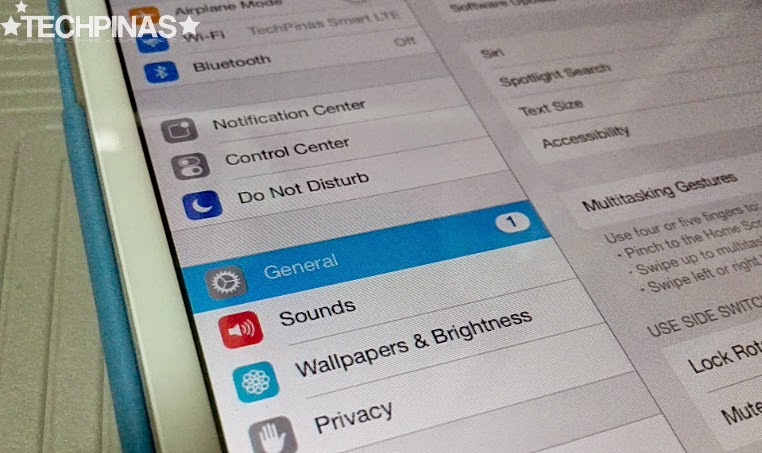
3. Under Settings, click on General.
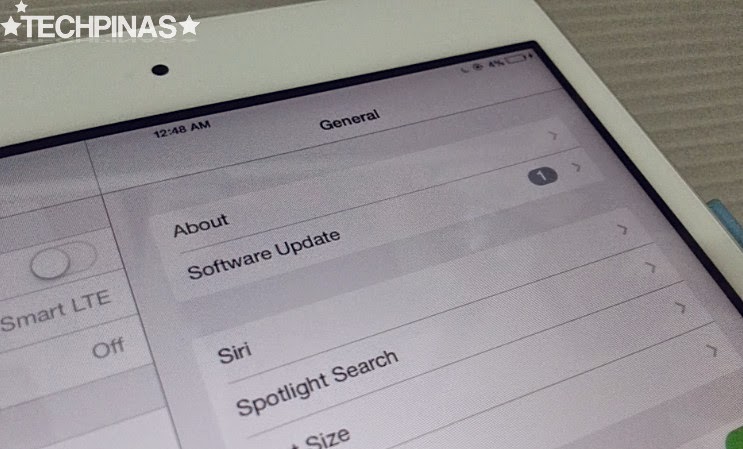
4. Under General tab, choose Software Update.
5. You'll see this notification if the iOS8 upgrade is already available for your gadget. If you wish so, you may click on 'Learn More' to check the change log and learn more about this version of the operating system. Or you may skip that and simply click on Download and Install.
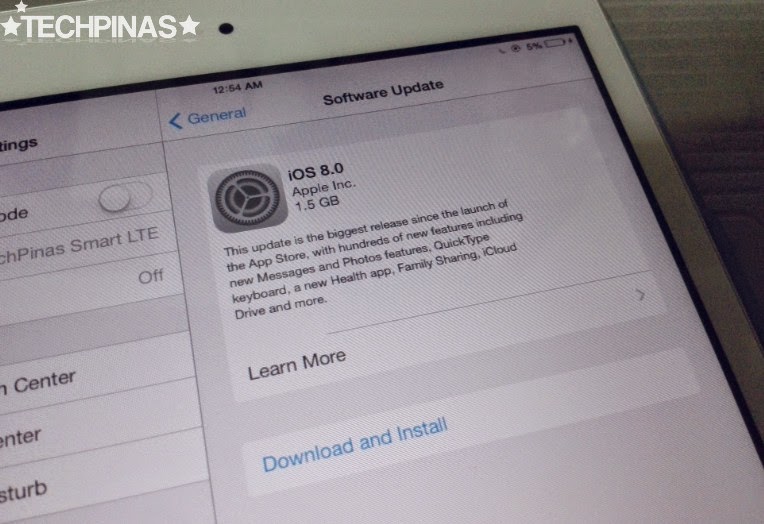
6. If you want to and you have the time, read the entire terms and conditions before agreeing to them. Otherwise, just click on 'Agree' to commence download.
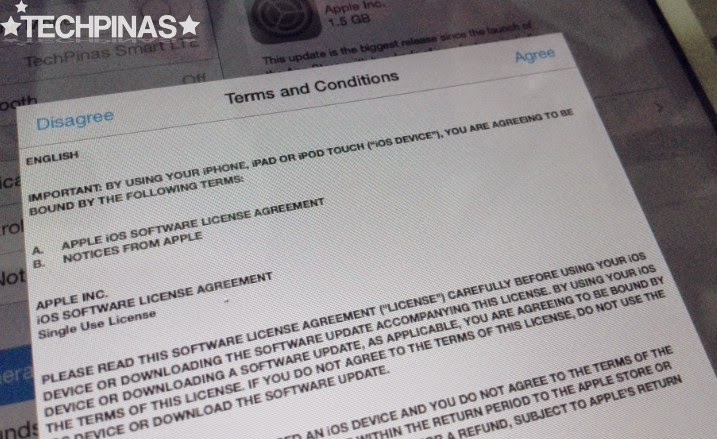
7. The whole upgrade weighs around 1.5 GB so download might take a while depending on the speed of your connection. Be patient.
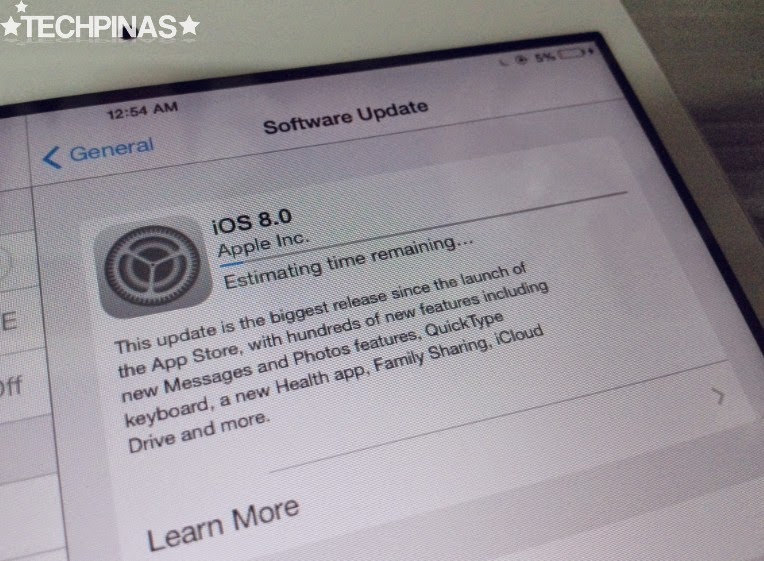
8. Installation will start right after all update files have been downloaded. Just sit back, relax, and let your iDevice do all the work.
Oh, and while you're waiting, you might want to watch this really informative video by Ty Moss that I stumbled upon on Youtube about the coolest new features that you can get from iOS8:
Let me know your thoughts about iOS8, TP Friends. Do you like it? How do you think Apple can improve it on future releases? Kindly posts your insightful comments below.
The biggest release since the App Store, iOS8 features a simpler, faster and more intuitive user experience with new Messages and Photos features, predictive typing for Apple’s QuickType keyboard and Family Sharing. The latest version of the Cupetino company's mobile operating system also includes the new Health app, giving you a clear overview of your health and fitness data and iCloud Drive, so you can store files and access them from anywhere.
If you own any of the iDevices mentioned above, this is the easiest way for you to get the software update:

First, a few notes:
* iOS8 requires 5GB of free space before you can download it OTA. If you don't want to delete files and applications, you may sync your iPhone or iPad to the computer and download the update directly from there. This won't take up space on your device, and you can manually transfer the new software back to your device.
* You might want to skip this upgrade altogether on your iPhone 4s and iPod Touch 5th Generation. Reports say that iOS8 makes both device 'laggy'. I guess this Apple's quiet way of already ending the 'life cycle' of those two products.
1. Connect your iPad, iPhone, or iPod Touch to a power source and turn on WiFi or mobile data -- if it's fast and reliable and your network doesn't have a data cap.
2. Go to Settings.
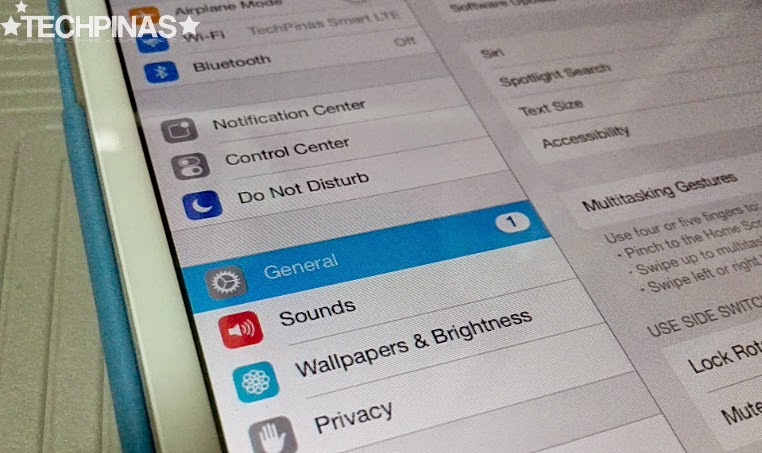
3. Under Settings, click on General.
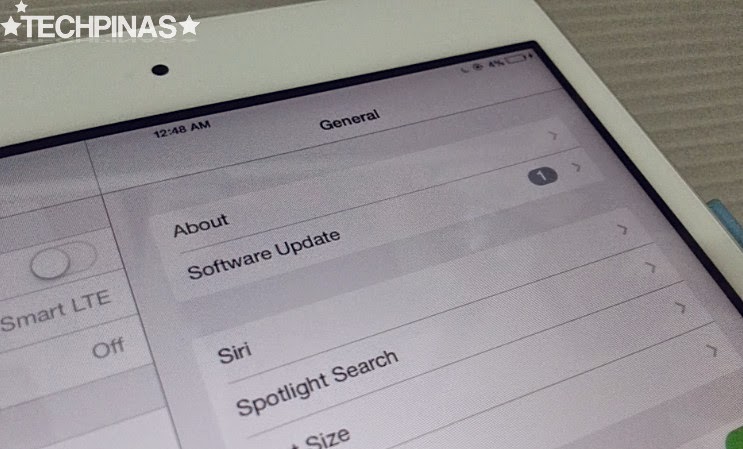
4. Under General tab, choose Software Update.
5. You'll see this notification if the iOS8 upgrade is already available for your gadget. If you wish so, you may click on 'Learn More' to check the change log and learn more about this version of the operating system. Or you may skip that and simply click on Download and Install.
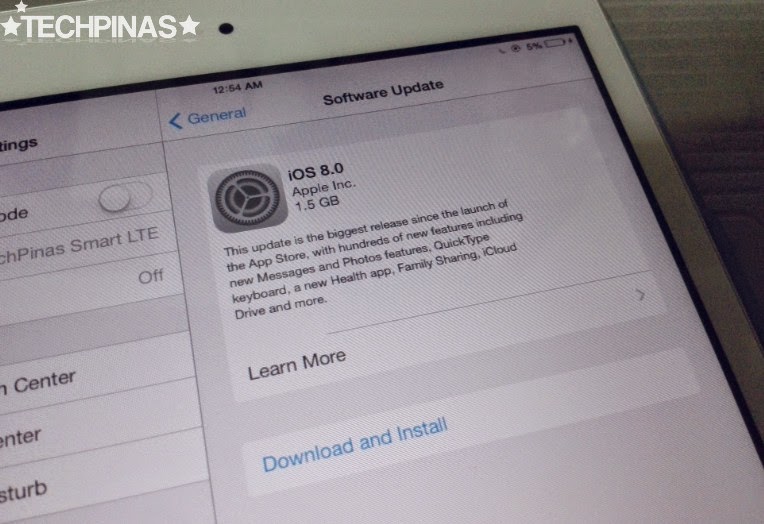
6. If you want to and you have the time, read the entire terms and conditions before agreeing to them. Otherwise, just click on 'Agree' to commence download.
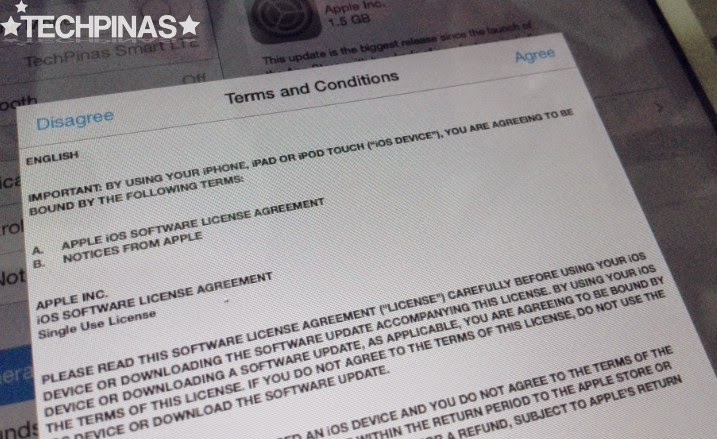
7. The whole upgrade weighs around 1.5 GB so download might take a while depending on the speed of your connection. Be patient.
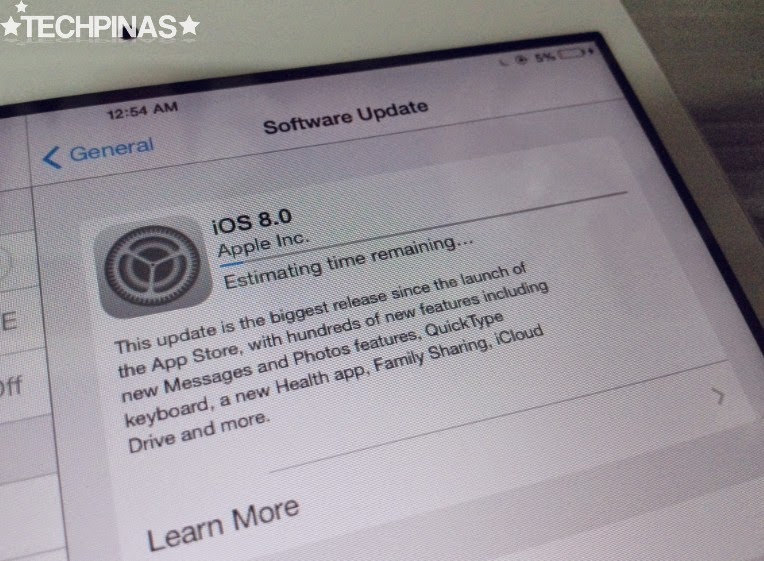
8. Installation will start right after all update files have been downloaded. Just sit back, relax, and let your iDevice do all the work.
Oh, and while you're waiting, you might want to watch this really informative video by Ty Moss that I stumbled upon on Youtube about the coolest new features that you can get from iOS8:
Let me know your thoughts about iOS8, TP Friends. Do you like it? How do you think Apple can improve it on future releases? Kindly posts your insightful comments below.
Labels:
Apple
Cellphone
Firmware Updates
How to Install iOS8
How to Install iOS8 on Apple iPad Mini
iOS
Smartphones
Tablets
Tech Basics


