How To Type Small ñ and Capital Ñ Enye on Laptop, Windows PC, or Apple Macbook Pro and Air
I just want to take time to answer this "borderline" tech-related question that I often get from my readers who are still studying and often use their computers or laptops to type school papers:
"Sir Mark, how do I type Small ñ and Capital Ñ Enye?"
Ñ or Enye is basically an N with a tilde or virgulilla on top. This letter, which is not part of the English alphabet, has a phonetic sound that combines N and Y. It's an essential letter in the Spanish language and since the Philippines had been a Spanish colony for more than three hundred years, it's also a part of the Filipino alphabet.
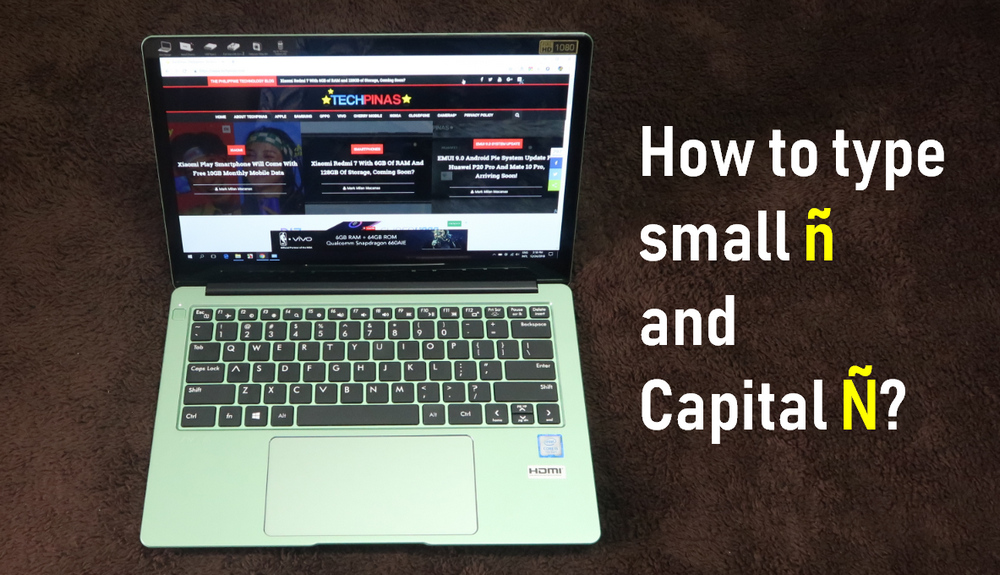
So what's so challenging about typing Ñ, you ask?
Well, it's kinda hard to do because almost all of the computer and laptop keyboards that are available here in the Philippines are made for the English language. Hence, they don't have a dedicated key for that letter.
Anyway, it's pretty easy to do.
For Windows PCs and notebook, the first thing that you need to know is the location of the Function and Alt keys, which is shown in the image below.
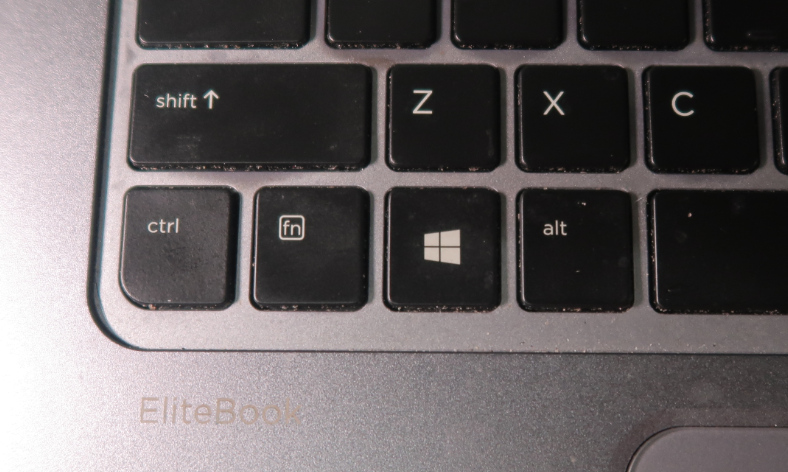
If you're using a Windows desktop or laptop with a keyboard that has a number pad, all you have to do is to:
1. If it's not on by default, enable Number Pad by pressing Fn button then the NumLk Key
2. After that, press and hold down Alt key and type 164 on the Number Pad to get small ñ or 165 to get capital Ñ.
No sweat!
Now, if your laptop's Number Pad is integrated within the standard keyboard like this one on my HP Elitebook 1040 G2, simply hold down both Function FN Key and Alt Key and type 164 (JOU) to get small ñ or 165 (JOI) to get capital Ñ.

If your notebook doesn't have any Number Pad or NumLock key whatsoever, then I guess the easiest way for you to get ñ and Ñ in your documents is to just copy paste it. I mean, you don't have to lose your wits figuring this one out. By all means, choose the more convenient way.
For Mac, iMac, Macbook Air, and Macbook Pro users, typing these characters is pretty easy. Just press and hold down Option button + N key then type N again for lower case ñ or Shift-N for the capital version.
There you have it! If you found this TechPinas post useful don't forget to share it with your friends on social media. Sharing is loving! Cheers!
"Sir Mark, how do I type Small ñ and Capital Ñ Enye?"
Ñ or Enye is basically an N with a tilde or virgulilla on top. This letter, which is not part of the English alphabet, has a phonetic sound that combines N and Y. It's an essential letter in the Spanish language and since the Philippines had been a Spanish colony for more than three hundred years, it's also a part of the Filipino alphabet.
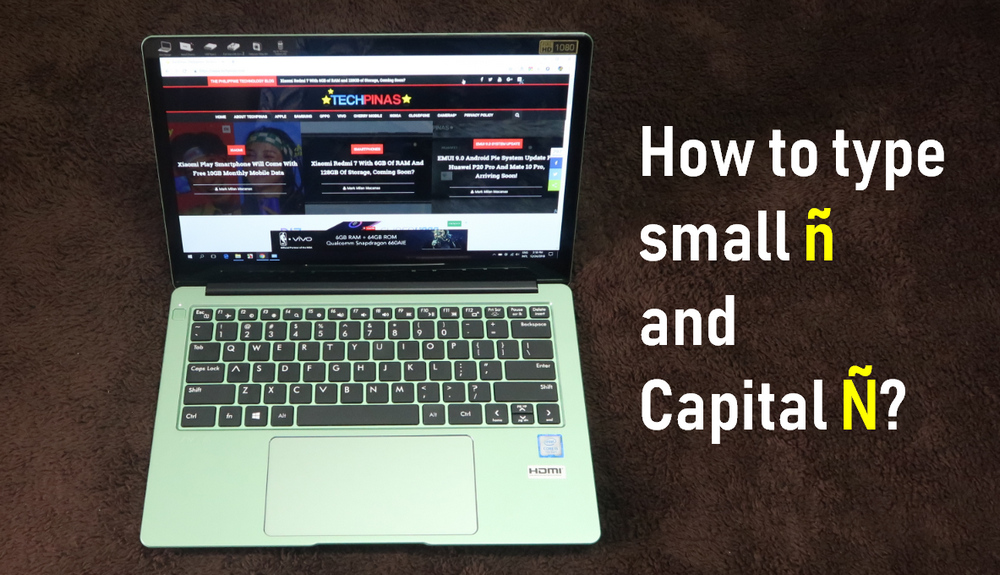
So what's so challenging about typing Ñ, you ask?
Well, it's kinda hard to do because almost all of the computer and laptop keyboards that are available here in the Philippines are made for the English language. Hence, they don't have a dedicated key for that letter.
Anyway, it's pretty easy to do.
For Windows PCs and notebook, the first thing that you need to know is the location of the Function and Alt keys, which is shown in the image below.
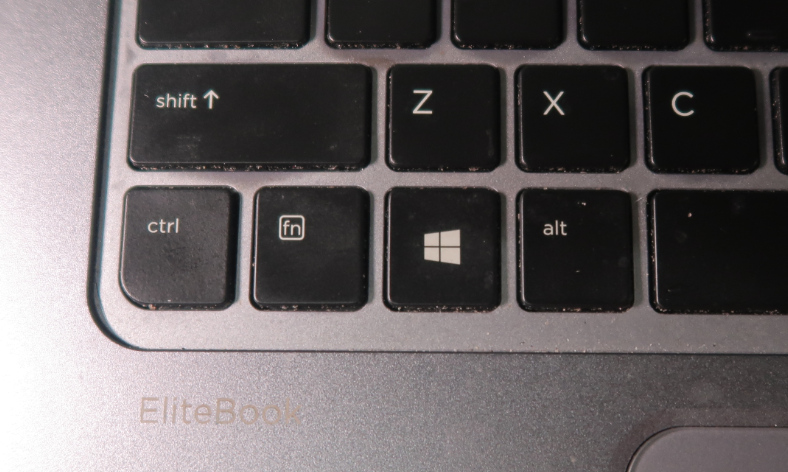
If you're using a Windows desktop or laptop with a keyboard that has a number pad, all you have to do is to:
1. If it's not on by default, enable Number Pad by pressing Fn button then the NumLk Key
2. After that, press and hold down Alt key and type 164 on the Number Pad to get small ñ or 165 to get capital Ñ.
No sweat!
Now, if your laptop's Number Pad is integrated within the standard keyboard like this one on my HP Elitebook 1040 G2, simply hold down both Function FN Key and Alt Key and type 164 (JOU) to get small ñ or 165 (JOI) to get capital Ñ.

If your notebook doesn't have any Number Pad or NumLock key whatsoever, then I guess the easiest way for you to get ñ and Ñ in your documents is to just copy paste it. I mean, you don't have to lose your wits figuring this one out. By all means, choose the more convenient way.
For Mac, iMac, Macbook Air, and Macbook Pro users, typing these characters is pretty easy. Just press and hold down Option button + N key then type N again for lower case ñ or Shift-N for the capital version.
There you have it! If you found this TechPinas post useful don't forget to share it with your friends on social media. Sharing is loving! Cheers!


