How To Turn On Facebook Messenger Dark Mode - Step by Step Guide
Did you know that Facebook has just made the beta version of its Dark Mode for Messenger available for Android smartphone and iPhone users?
There are several advantages to turning on this feature.
First, many users say that dark or night mode is easier on the eyes.
Second, it makes most smartphones' screen bezels even less noticeable, which makes the display more visually appealing.
And third, they say it even helps increase the uptime or battery life of mobile devices since lighting a white background tends to use up more energy.

Since this setting is still being polished, enabling it is bit tricky. In fact, the method can be described as "hidden" or "secret".
Good thing, I already know how to do it -- and since I want all of my readers to also enjoy it, I'm going to share exactly how it's done.
But before that, make sure that you have the latest version of the Messenger App on your handset. If you don't have it, download the application via Google Play Store or Apple App Store.
Alright! Now, let's do it step by step. It's actually quite easy to do.
Step One: Just open a Chat box with any of your friends on Messenger.
Step Two: Tap on the message box and click on the "emoji" icon of your keyboard. Look for the "Crescent Moon" icon as shown in the photo below and send it to your friend.
Depending on your keyboard, the Crescent Moon can be found in the Location, Travel, or Time section. Just be patient when looking for it.
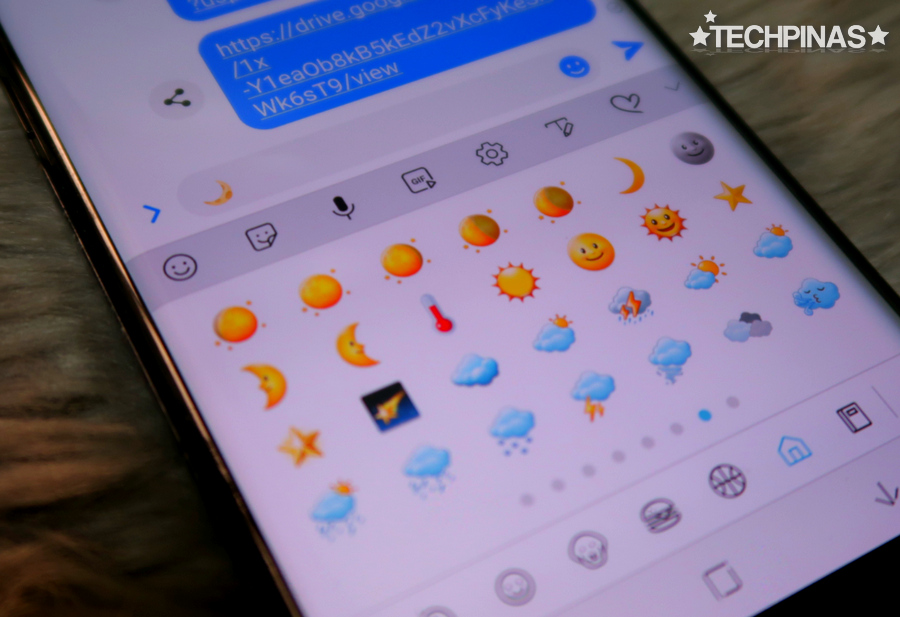
Step Three: After sending the right Crescent Moon emoji to your friend, you will see a rain of Crescent Moons in your Chat Box.
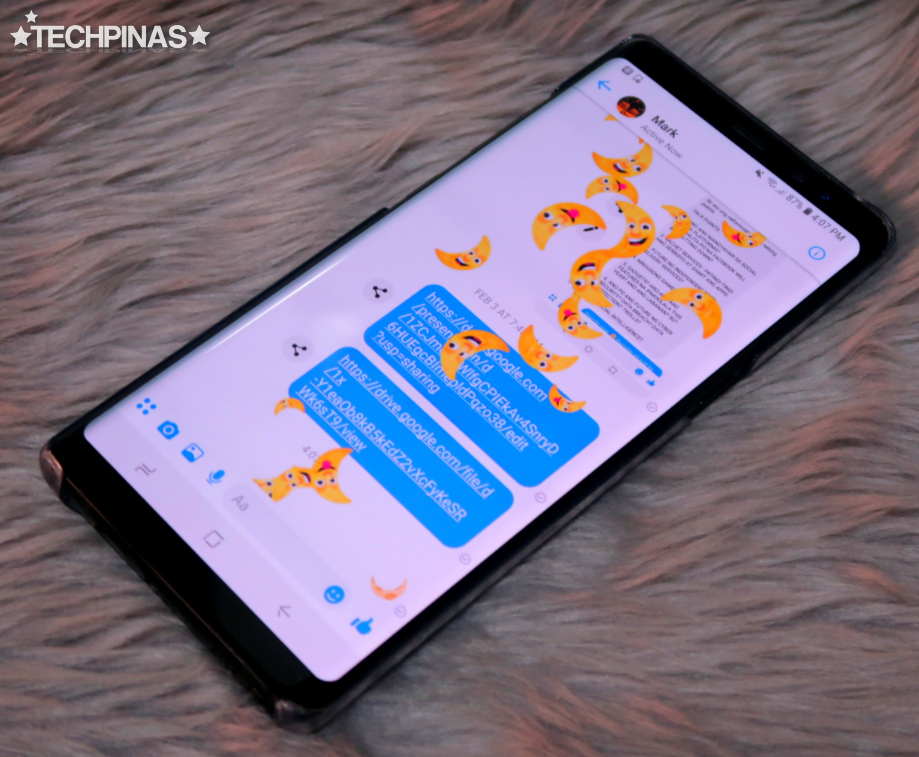
Step Four: A notification will pop up on top of the Chat box stating that "You Found Dark Mode: Your friends can also unlock it by sending the moon emoji." Click on "Turn On In Settings" button below the message.
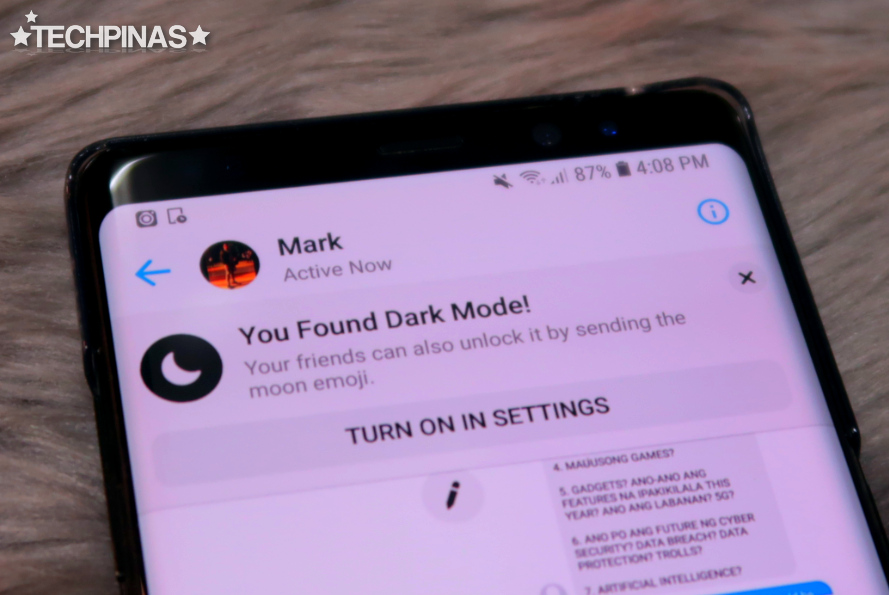
Step Five: Clicking on the button will bring your to your Messenger settings. Here, you will see the new Dark Mode tab. Just tick the switch to turn this feature on.
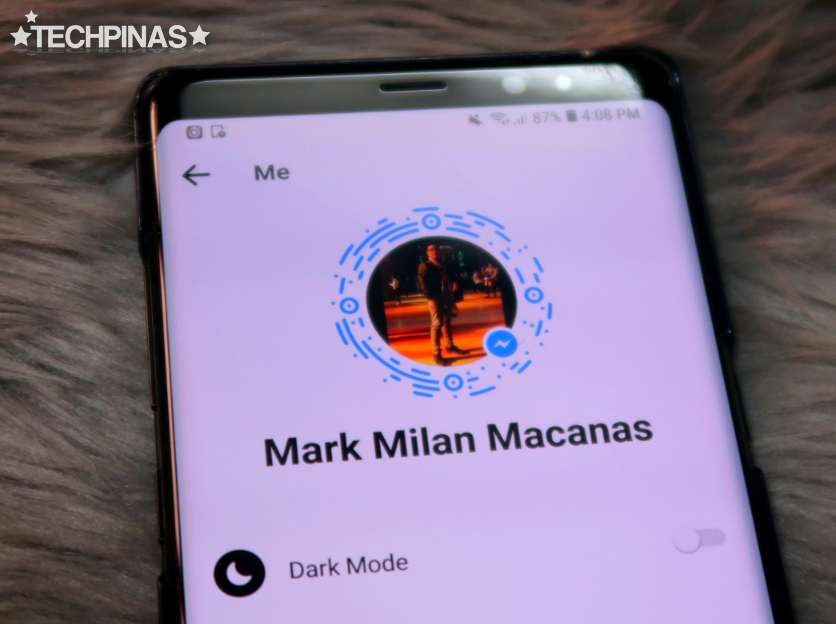
Step Six: A notification will pop up telling you that Dark Mode is still a Work in Progress and as such, it won't appear everywhere in Messenger. If you're cool with this, click OK.
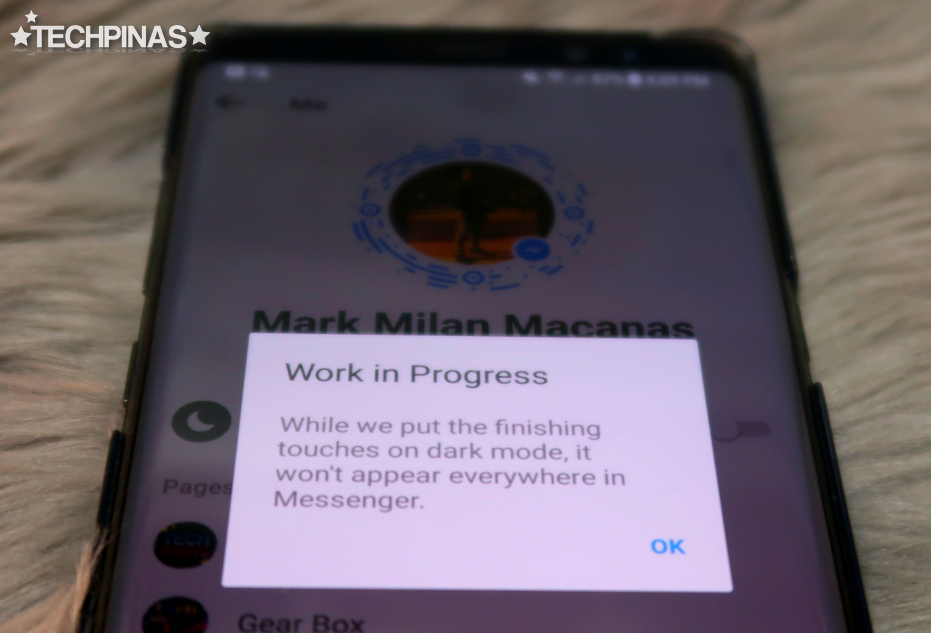
Step Seven: And that's it! Enjoy Facebook Messenger Dark Mode!
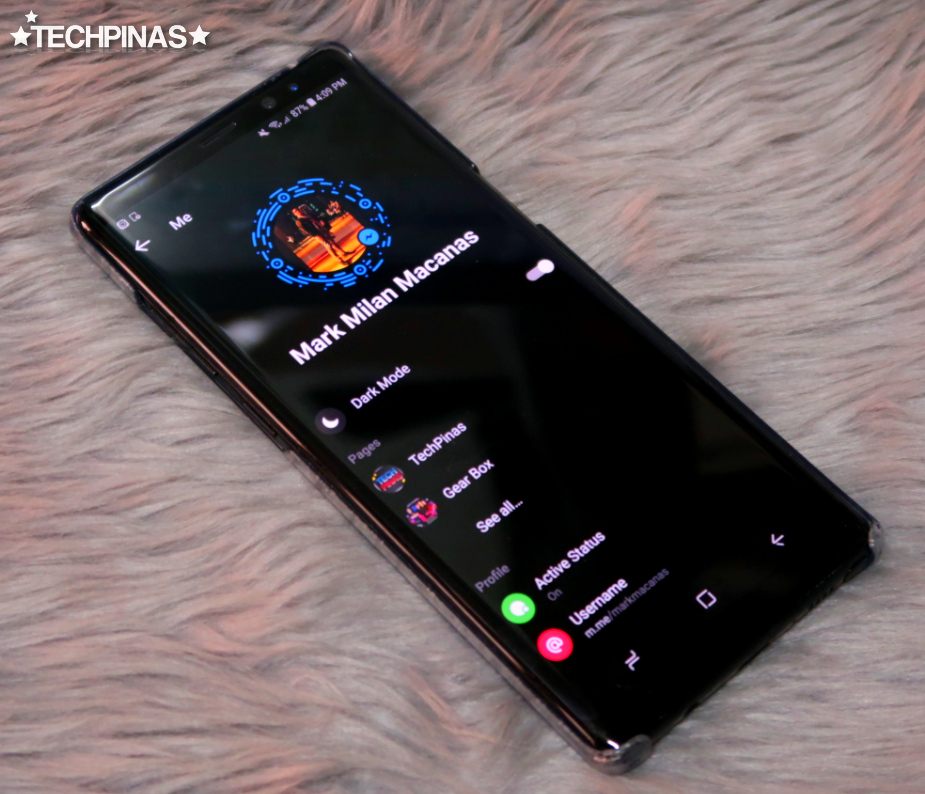
If you found this TechPinas Tutorial Post useful and informative, don't forget to share it with your friends on Facebook and Messenger. Cheers!
There are several advantages to turning on this feature.
First, many users say that dark or night mode is easier on the eyes.
Second, it makes most smartphones' screen bezels even less noticeable, which makes the display more visually appealing.
And third, they say it even helps increase the uptime or battery life of mobile devices since lighting a white background tends to use up more energy.

Since this setting is still being polished, enabling it is bit tricky. In fact, the method can be described as "hidden" or "secret".
Good thing, I already know how to do it -- and since I want all of my readers to also enjoy it, I'm going to share exactly how it's done.
But before that, make sure that you have the latest version of the Messenger App on your handset. If you don't have it, download the application via Google Play Store or Apple App Store.
Alright! Now, let's do it step by step. It's actually quite easy to do.
Step One: Just open a Chat box with any of your friends on Messenger.
Step Two: Tap on the message box and click on the "emoji" icon of your keyboard. Look for the "Crescent Moon" icon as shown in the photo below and send it to your friend.
Depending on your keyboard, the Crescent Moon can be found in the Location, Travel, or Time section. Just be patient when looking for it.
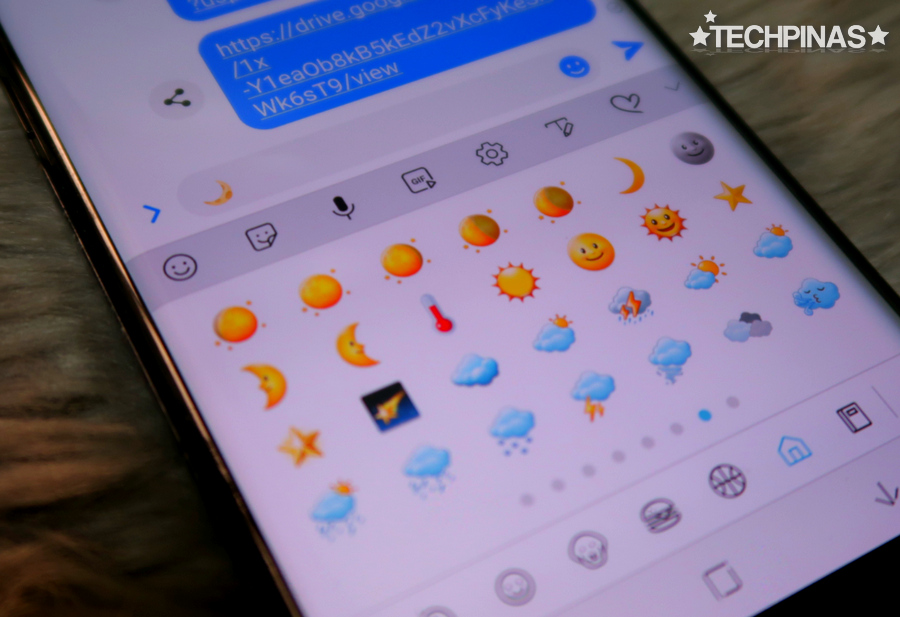
Step Three: After sending the right Crescent Moon emoji to your friend, you will see a rain of Crescent Moons in your Chat Box.
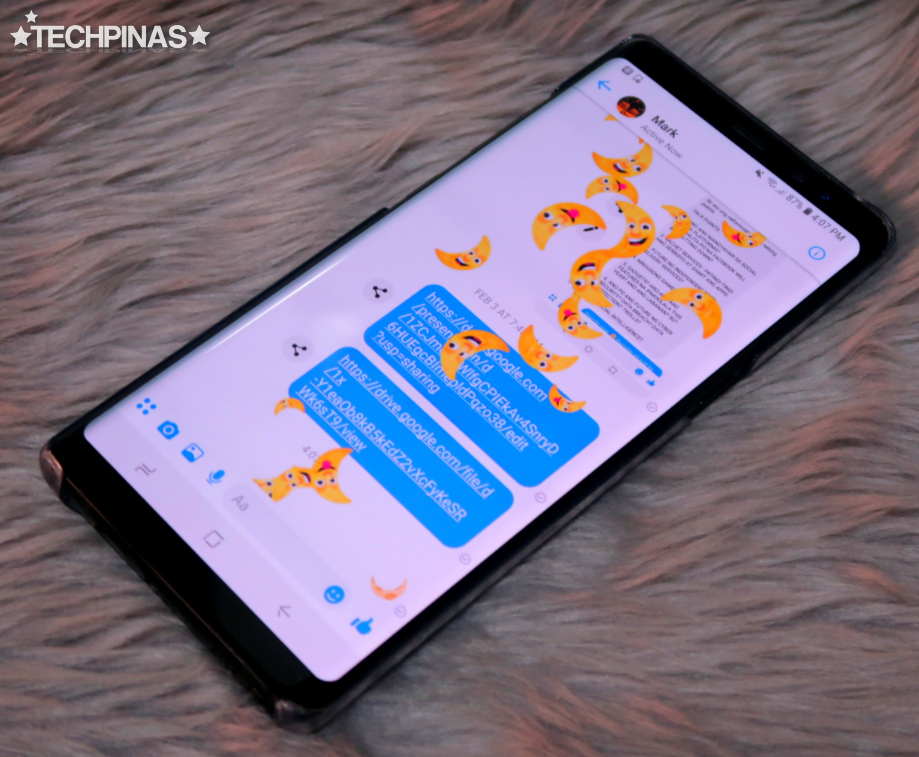
Step Four: A notification will pop up on top of the Chat box stating that "You Found Dark Mode: Your friends can also unlock it by sending the moon emoji." Click on "Turn On In Settings" button below the message.
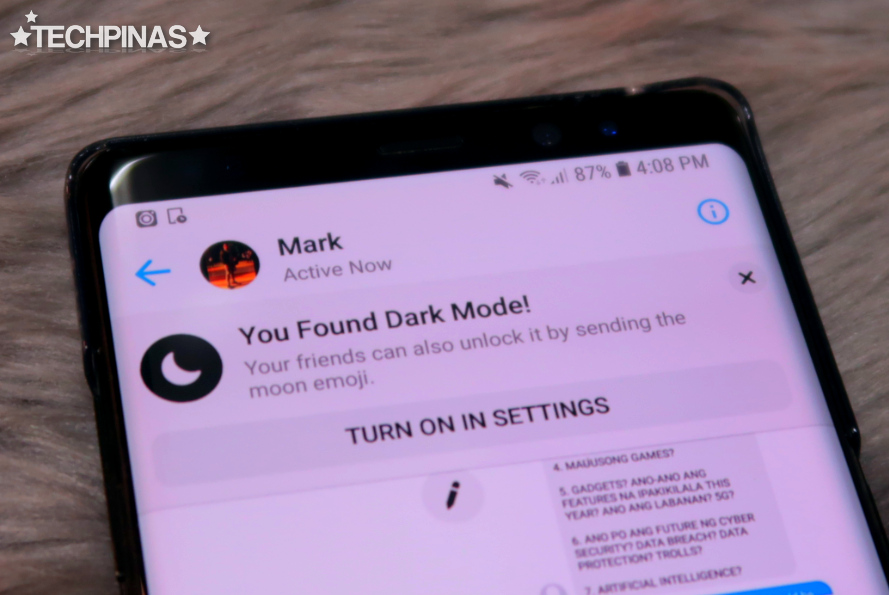
Step Five: Clicking on the button will bring your to your Messenger settings. Here, you will see the new Dark Mode tab. Just tick the switch to turn this feature on.
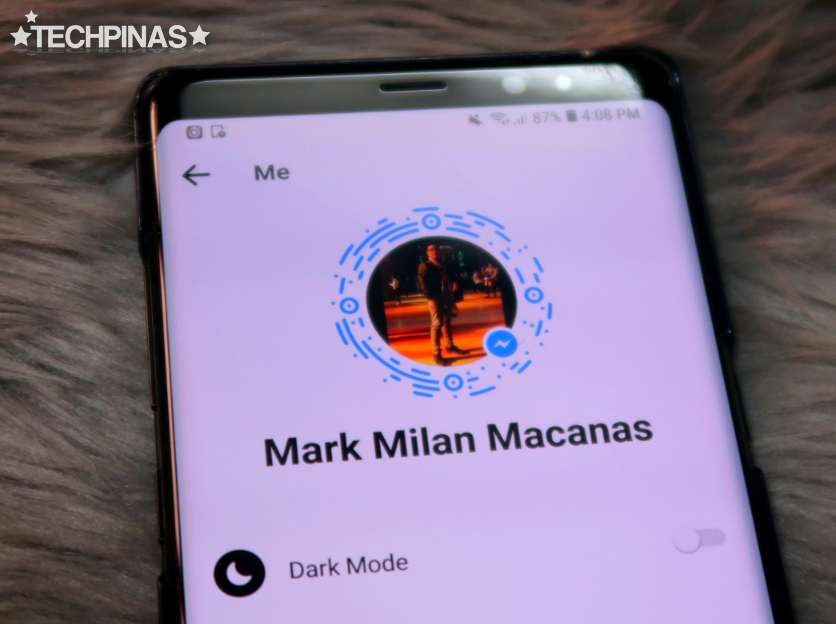
Step Six: A notification will pop up telling you that Dark Mode is still a Work in Progress and as such, it won't appear everywhere in Messenger. If you're cool with this, click OK.
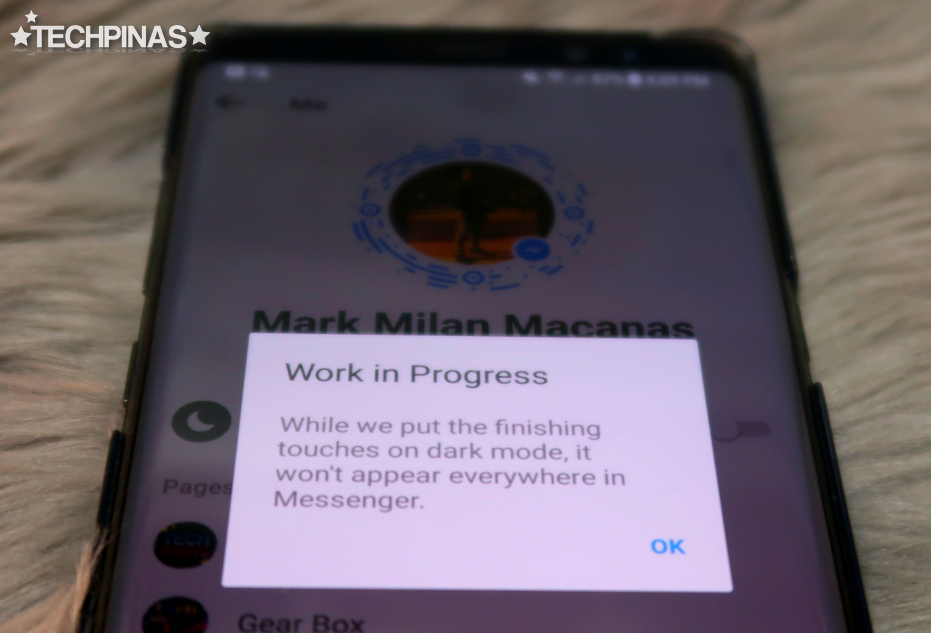
Step Seven: And that's it! Enjoy Facebook Messenger Dark Mode!
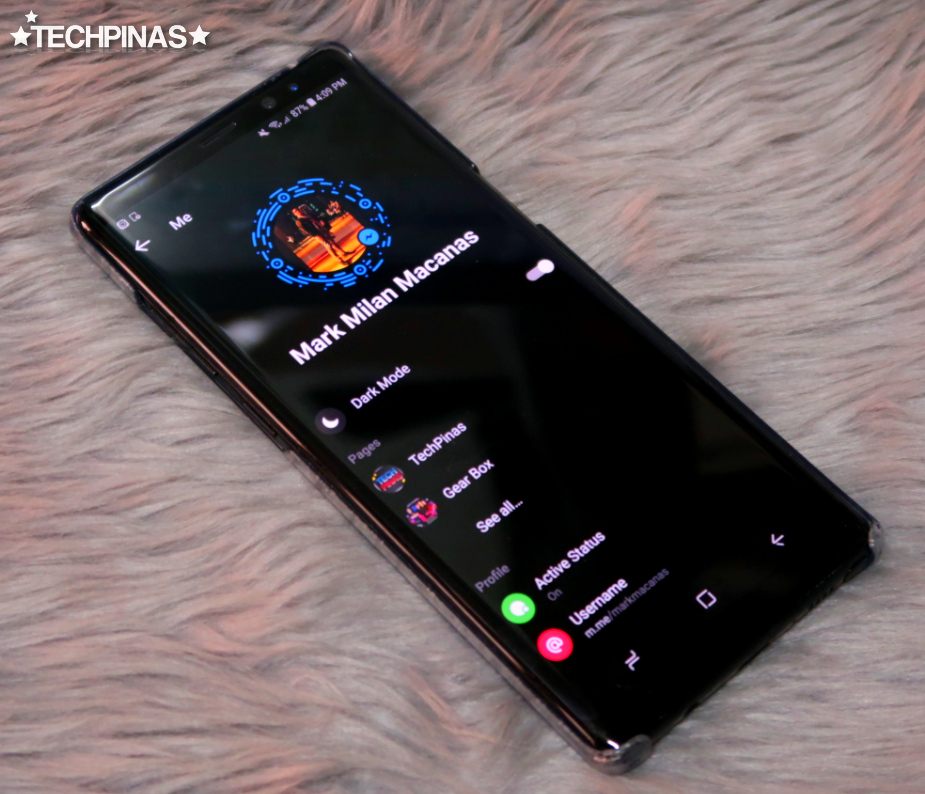
If you found this TechPinas Tutorial Post useful and informative, don't forget to share it with your friends on Facebook and Messenger. Cheers!


