How To Install Windows Phone 8.1 Developer Preview on Your Nokia Lumia 920, 1020, 520, 720, 925, 820, 620, and 625 : Step by Step Guide
You don't have to be a developer to install and try out the latest version of Windows Phone operating system on your Nokia Lumia smartphone running WP8.
I've just downloaded and installed Windows Phone 8.1 Developer Preview on my Nokia Lumia 920 and you can also the same on your Nokia Lumia 1020, Nokia Lumia 925, Nokia Lumia 820, Nokia Lumia 720, Nokia Lumia 620, Nokia Lumia 625, and Nokia Lumia 520. You can do it in 10 easy steps detailed below, complete with photos.

Note, however, that doing so may void your handset's warranty and there's no way - or it would be very hard - to revert to your current OS. Also, WP8.1 Preview excludes instant sharing on multiple social networks - a feature that's available on WP8 - so if you're in love with that, you might want to think twice about installing the upgrade.
But if you're already absolutely certain that you want to get the Developer Preview, here's what you do:

1. Download Preview for Developers application from Windows Marketplace for free. I'd suggest you also read the app overview section which contains important requirements and notes when installing WP 8.1 Developer Preview.

2. Open a free Windows Phone App Studio account using your Microsoft (Live, Outlook, Hotmail) email address. You will need this to download the update from your Preview for Developers app.

Permit Windows Phone App Studio to access your email addresses.

3. Make sure your Lumia is connected to WiFi network or to a fast and reliable mobile connection.
4. Open Preview for Developers App on your smartphone, tick on the box for enabling it, and click Done button. Log-in to the application using the Microsoft email that you used to register to your Windows Phone App Studio account.

5. Go to your Lumia's Settings. Under Settings, scroll down and go to Phone Update.
6. Under Phone Update, click on Check for Updates button. If there's an update available, your handset will automatically start downloading it. Note that, in most cases, a WP8 Lumia would first have to be upgraded to version 8.0.10322.71 before 8.1. Install that one first then repeat Step 5.
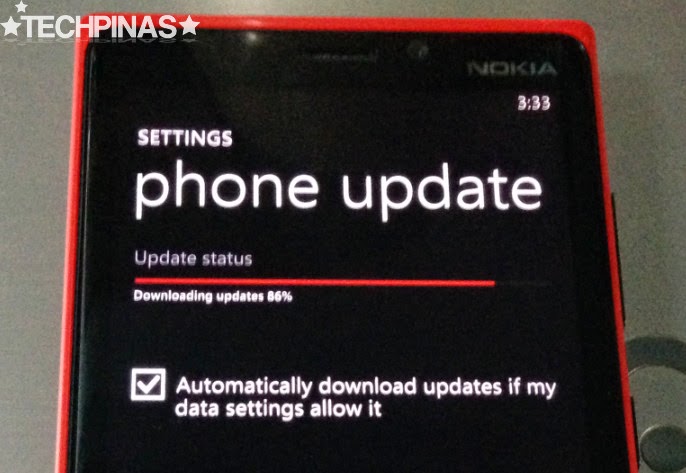
7. Let your Lumia fully download all update files. Once it's done, it will tell you the exact update version you're getting. In my case, Windows Phone 8.1 Developer Preview is software upgrade 8.10.12359.845. To continue, simply click on install button.

8. If you agree with Microsoft's Windows 8.1 Terms of Use, click Install button.

9. After that, your Lumia will continue installing all update files and migrating your data. A status bar will let you know your progress and if the upgrade is near completion.
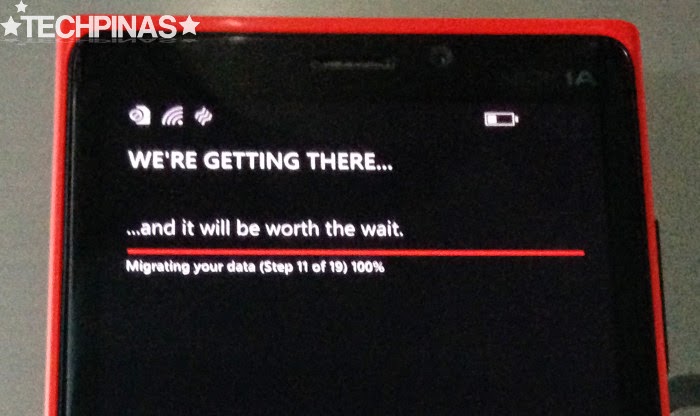
10. Once done, your Lumia will tell you that your update is successful. Click Continue button.

Customize the look of your WP 8.1 upgraded Lumia. Choose your new wallpaper and add an additional column for Tiles.

So what's so hot about Windows Phone 8.1?
Nico Aguila, our TechPinas Writer Fellow from DLSU shares, "The update contains a lot of exciting enhancements including support for much-awaited hardware configurations such as Quad Core processors, Dual SIM feature, and microSD card expansion slot, which are all expected to arrive on future Lumia handsets. The best thing about all of this is that the update will technically support all existing Windows Phone 8 devices (I guess they don’t want history repeating itself again, with the WP 7.5 issue before)."
Off hand, my favorite Windows Phone 8.1 features include Cortana virtual voice-powered assistant, the slide-down bar for notifications, quick access to connectivity options, the third column for my Modern UI tiles, the faster Internet Explorer 10 mobile browser, the updated default camera application with more settings, and the improved Office applications. Overall, I think Windows Phone 8.1 is looking good -- I just wish that it still had the quick share to multiple social networks photo gallery feature that was available on Windows Phone 8 and 7.5. Thumbs up, Microsoft!
I've just downloaded and installed Windows Phone 8.1 Developer Preview on my Nokia Lumia 920 and you can also the same on your Nokia Lumia 1020, Nokia Lumia 925, Nokia Lumia 820, Nokia Lumia 720, Nokia Lumia 620, Nokia Lumia 625, and Nokia Lumia 520. You can do it in 10 easy steps detailed below, complete with photos.

Note, however, that doing so may void your handset's warranty and there's no way - or it would be very hard - to revert to your current OS. Also, WP8.1 Preview excludes instant sharing on multiple social networks - a feature that's available on WP8 - so if you're in love with that, you might want to think twice about installing the upgrade.
But if you're already absolutely certain that you want to get the Developer Preview, here's what you do:

1. Download Preview for Developers application from Windows Marketplace for free. I'd suggest you also read the app overview section which contains important requirements and notes when installing WP 8.1 Developer Preview.

2. Open a free Windows Phone App Studio account using your Microsoft (Live, Outlook, Hotmail) email address. You will need this to download the update from your Preview for Developers app.

Permit Windows Phone App Studio to access your email addresses.

3. Make sure your Lumia is connected to WiFi network or to a fast and reliable mobile connection.
4. Open Preview for Developers App on your smartphone, tick on the box for enabling it, and click Done button. Log-in to the application using the Microsoft email that you used to register to your Windows Phone App Studio account.

5. Go to your Lumia's Settings. Under Settings, scroll down and go to Phone Update.
6. Under Phone Update, click on Check for Updates button. If there's an update available, your handset will automatically start downloading it. Note that, in most cases, a WP8 Lumia would first have to be upgraded to version 8.0.10322.71 before 8.1. Install that one first then repeat Step 5.
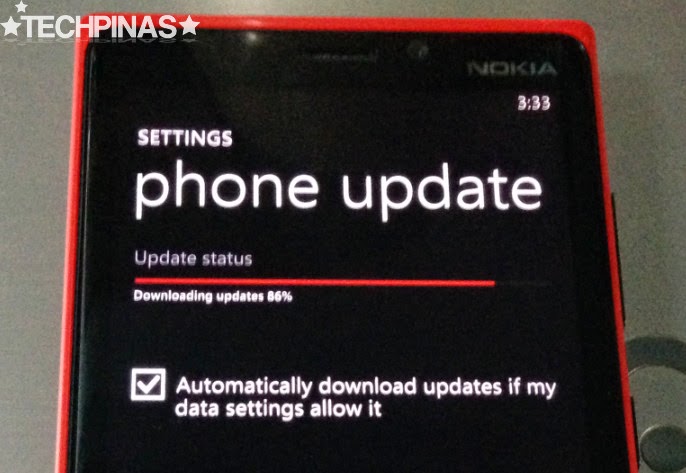
7. Let your Lumia fully download all update files. Once it's done, it will tell you the exact update version you're getting. In my case, Windows Phone 8.1 Developer Preview is software upgrade 8.10.12359.845. To continue, simply click on install button.

8. If you agree with Microsoft's Windows 8.1 Terms of Use, click Install button.

9. After that, your Lumia will continue installing all update files and migrating your data. A status bar will let you know your progress and if the upgrade is near completion.
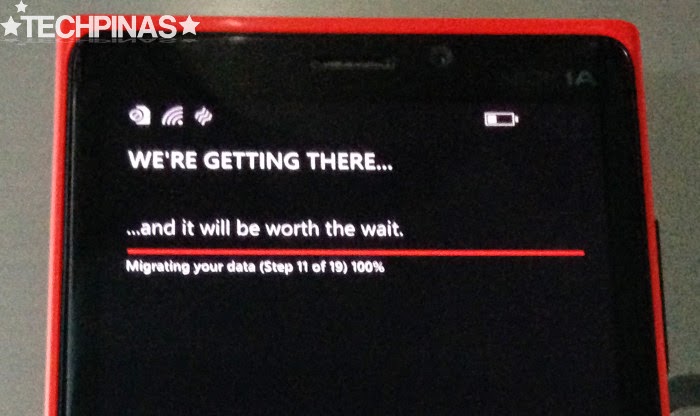
10. Once done, your Lumia will tell you that your update is successful. Click Continue button.

Customize the look of your WP 8.1 upgraded Lumia. Choose your new wallpaper and add an additional column for Tiles.

So what's so hot about Windows Phone 8.1?
Nico Aguila, our TechPinas Writer Fellow from DLSU shares, "The update contains a lot of exciting enhancements including support for much-awaited hardware configurations such as Quad Core processors, Dual SIM feature, and microSD card expansion slot, which are all expected to arrive on future Lumia handsets. The best thing about all of this is that the update will technically support all existing Windows Phone 8 devices (I guess they don’t want history repeating itself again, with the WP 7.5 issue before)."
Off hand, my favorite Windows Phone 8.1 features include Cortana virtual voice-powered assistant, the slide-down bar for notifications, quick access to connectivity options, the third column for my Modern UI tiles, the faster Internet Explorer 10 mobile browser, the updated default camera application with more settings, and the improved Office applications. Overall, I think Windows Phone 8.1 is looking good -- I just wish that it still had the quick share to multiple social networks photo gallery feature that was available on Windows Phone 8 and 7.5. Thumbs up, Microsoft!
Labels:
Cellphone
Featured
Microsoft
Nokia
Tech Basics
Windows Phone 8.1
Windows Phone 8.1 Developer Preview
Windows Phone 8.1 Nokia Lumia 1020 and 520
Windows Phone 8.1 Nokia Lumia 920


