How To Unblock Someone on Facebook Desktop Version
Learning how to unblock someone on Facebook can be useful if you've had a
change of heart or if you want to reconnect with someone you previously
blocked.
Facebook provides an easy-to-use interface on its desktop version that
allows you to unblock individuals in just a few simple steps. In this guide,
we will walk you through the process of unblocking someone on Facebook's
desktop version.
Step 1: Click on your Account Icon Photo in the upper right corner
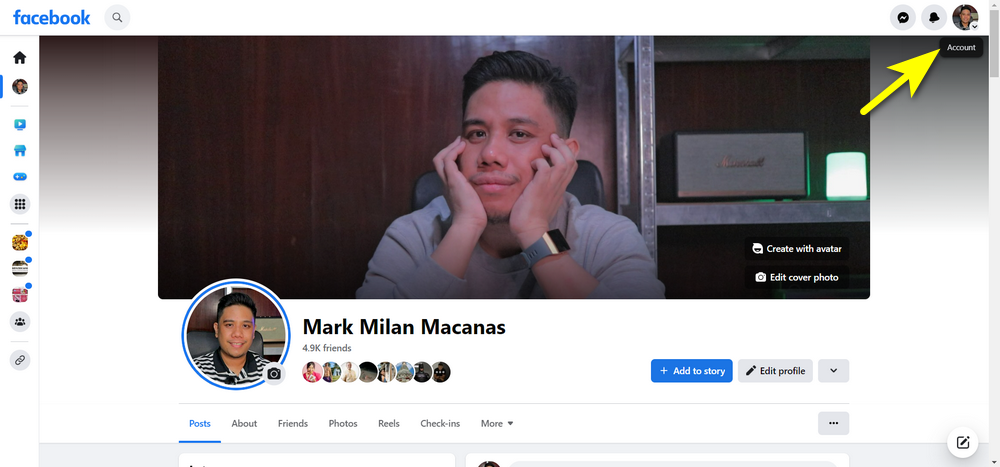
To get started, open Facebook in your web browser and sign in to your account.
Look for the account icon photo located in the upper right corner of the
Facebook homepage. Click on it to access a drop-down menu.
Step 2: Choose Settings and Privacy in the drop-down menu
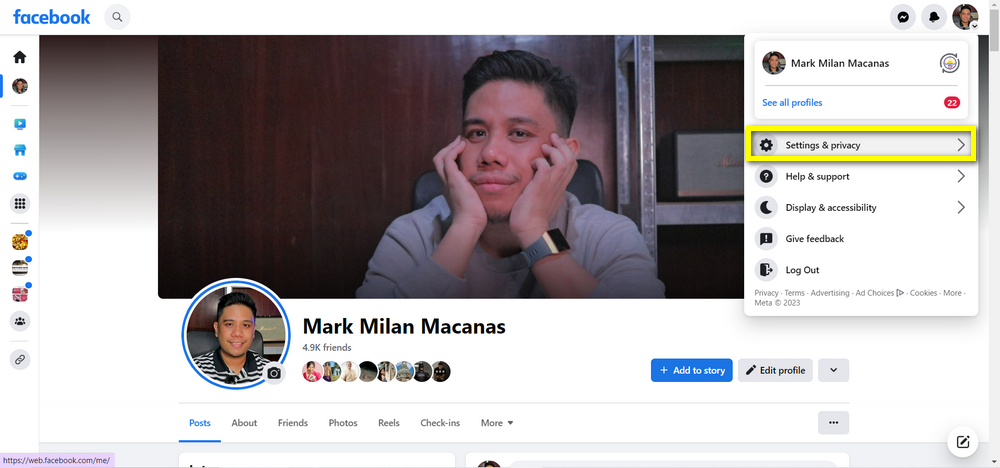
From the drop-down menu, locate and click on the "Settings & Privacy"
option. This will open a submenu with additional options.
Step 3: Go to Privacy Center
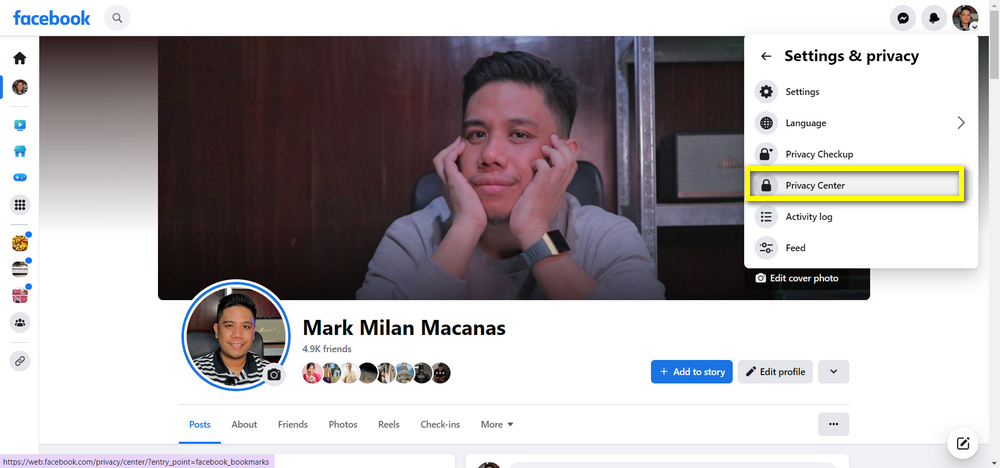
In the submenu, find and click on the "Privacy Center" option. This will take
you to the Privacy Center page, where you can manage various privacy settings.
Step 4: Under Settings, Go to Privacy Settings
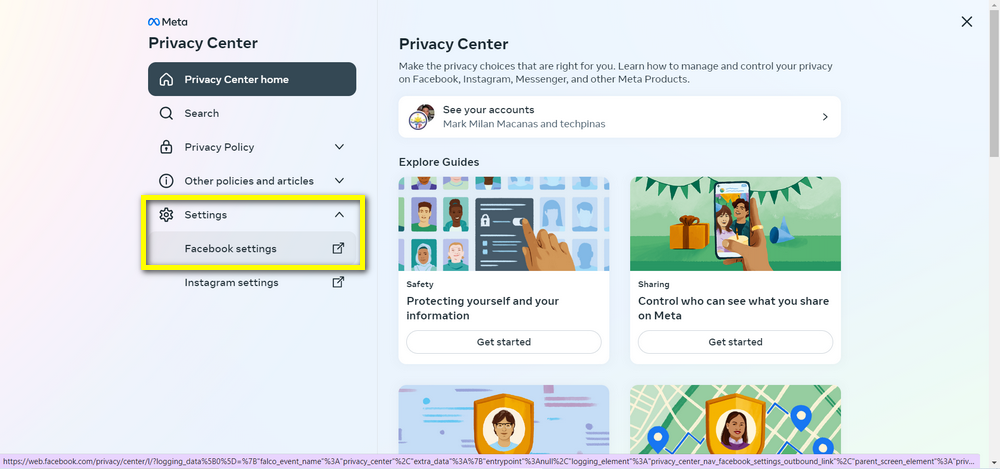
On the Privacy Center page, you will see different settings related to your
privacy. Look for the "Settings" section and click on "Privacy Settings" to
proceed.
Step 5: Click on "Blocking" in the sections on the left side
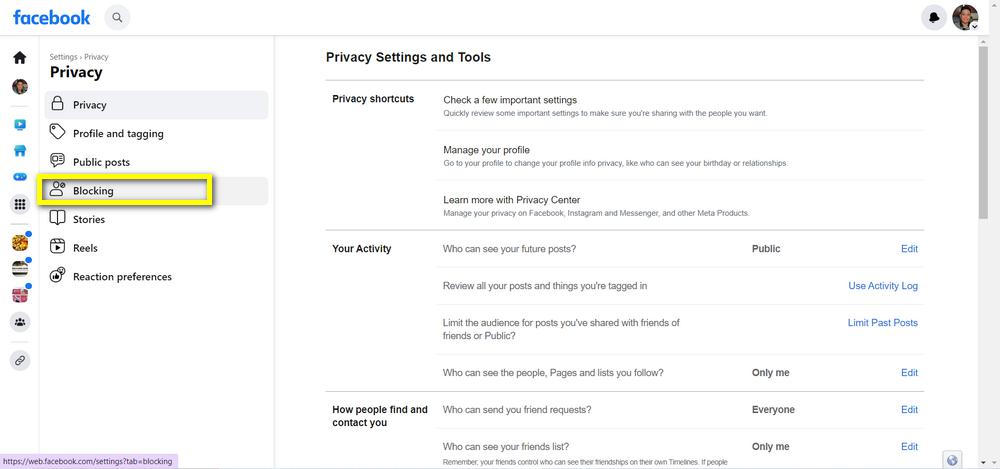
In the Privacy Settings page, you will find a list of options on the left side
of the screen. Scroll down and locate the "Blocking" option. Click on it to
access the blocking settings.
Step 6: Click "Edit" under Block Users
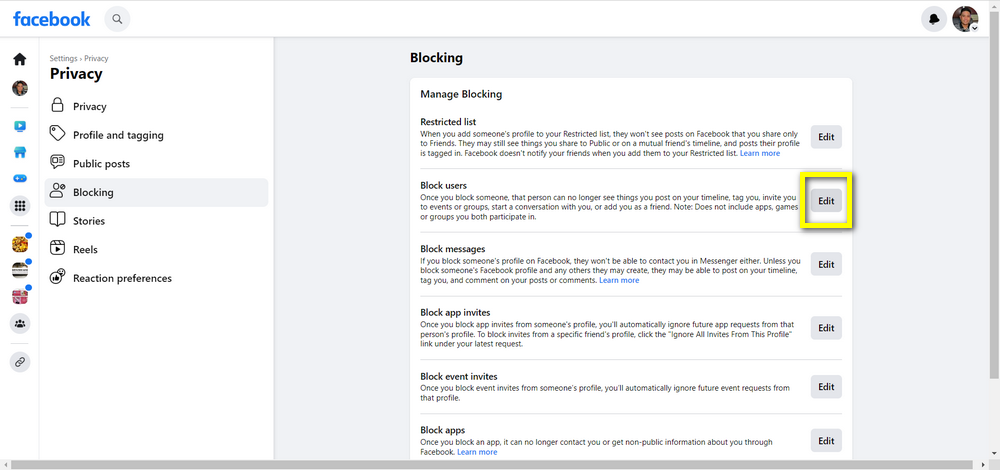
Under the "Block Users" section, you will see a list of people you have
blocked on Facebook. To unblock someone, click on the "Edit" button located
next to the "Block Users" heading.
Step 7: Click "See your blocked list" and search for the name of the person you want to Unblock
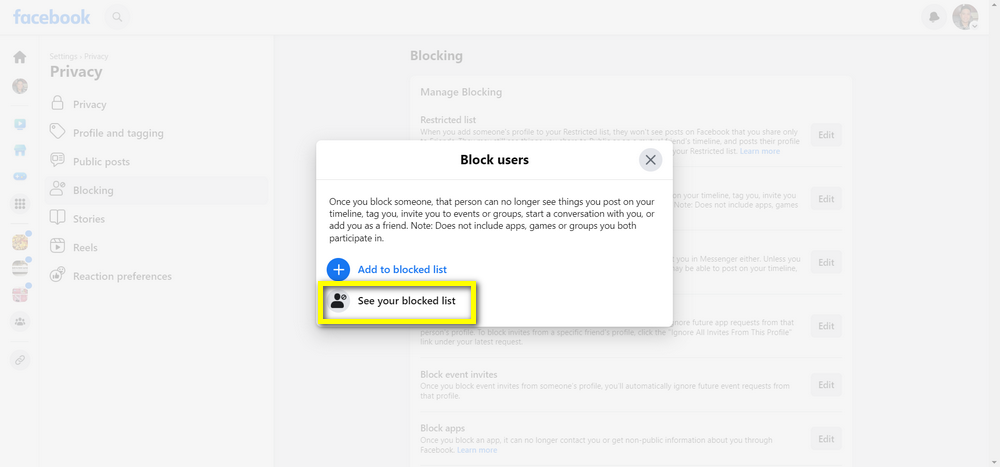
A pop-up window will appear, showing a list of individuals you have blocked.
To find the person you want to unblock, use the search bar within the pop-up
window. Type in the name of the person you wish to unblock, and the list will
dynamically update to match your search query.
Step 8: Click "Unblock" button beside the name
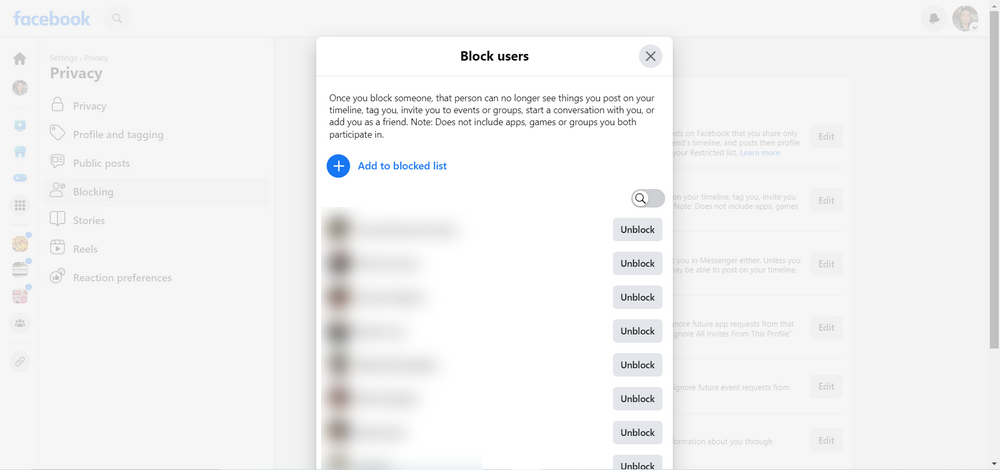
Once you have located the person you want to unblock, find the "Unblock"
button next to their name. Click on the "Unblock" button, and a confirmation
dialog will appear.
Step 9: Confirm the unblock action
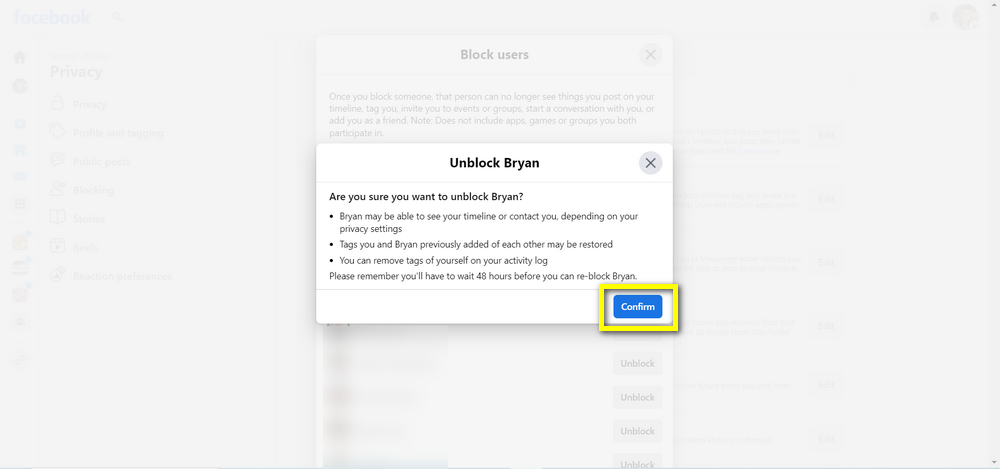
In the confirmation dialog, you will be asked to confirm the unblock action.
Read the prompt carefully and ensure that you want to unblock the person. If
you are sure, click "Confirm" to proceed.
Step 10: Notification of successful unblock
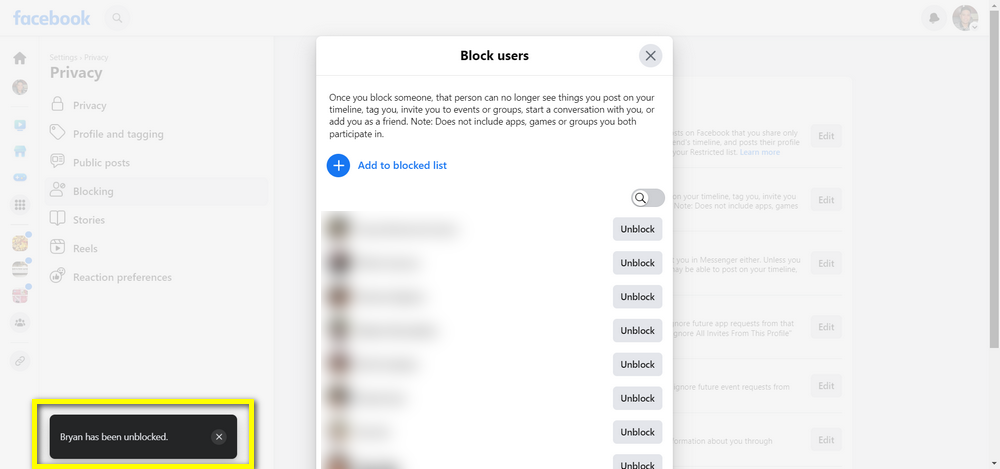
If the unblock was successful, you will see a pop-up notification in the lower
left corner of your screen. This notification will confirm that you have
unblocked the selected person.
By following these simple steps, you can easily unblock someone on Facebook's
desktop version. Keep in mind that unblocking someone allows them to see your
content and interact with you on the platform again. Use this feature
responsibly and consider your privacy and personal preferences when managing
your Facebook connections.


