Samsung Galaxy Y Wallpaper Download and Installation 5-Step Guide
One of the questions I received most in the TP Mailbox over the Yuletide is about Samsung Galaxy Y (, which tells me that Samsung must have sold truck-loads of that phone last December.)
It goes like, "Dear TP, I've just upgraded from Samsung Corby2 to Samsung Galaxy Y. Where can I download wallpapers for this thing?"
TP Answer:
First off, I'm sorry for not being able to reply to your emails last month as my sched had been very tight. I celebrated my 28th birthday last December 23, then Christmas came. Then New Year's. So there. I hope it's alright, TP Friends.
Anyway. On to my answer; For those who are coming from Corby2, you have to remember that Samsung Galaxy Y is an Android phone and as such, it's more powerful and it lets you do things - like browsing the web, downloading ringtones, among other stuff - a lot easier than you would on Corby2.
For downloading and changing wallpapers, the easiest way to do on SGY it is to first get an application made specifically for it. There are several such apps in the Android Market and my favorite is Zedge.
1. So the first thing you need to do is to connect to a Wifi network. After that, open Android Market and look for Zedge. Download the app and install it on your phone.
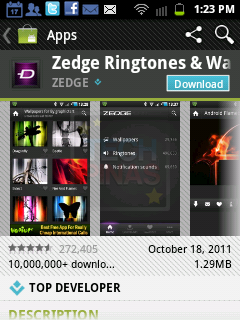
2. Launch Zedge.
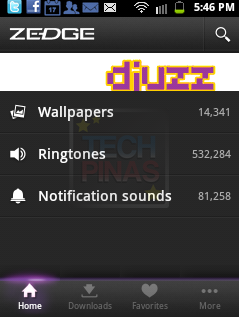
3. Click on 'Wallpapers', browse through the files and click on the one you like.
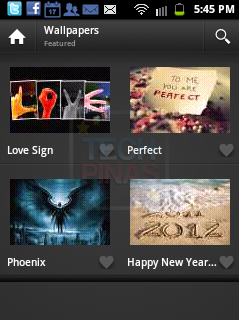
4. Let the page load then click on that button in the yellow circle to download and install the wallpapers. That's all you have to do.
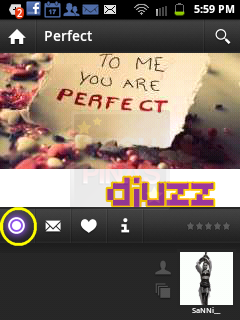
5. Voila! You have a new wallpaper! To change it, just go back to step 2. Or alternatively, you can choose one of the photos in your Gallery to be your wallpaper.
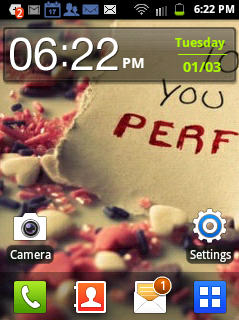
There you go. I hope you find this helpful.
It goes like, "Dear TP, I've just upgraded from Samsung Corby2 to Samsung Galaxy Y. Where can I download wallpapers for this thing?"
TP Answer:
First off, I'm sorry for not being able to reply to your emails last month as my sched had been very tight. I celebrated my 28th birthday last December 23, then Christmas came. Then New Year's. So there. I hope it's alright, TP Friends.
Anyway. On to my answer; For those who are coming from Corby2, you have to remember that Samsung Galaxy Y is an Android phone and as such, it's more powerful and it lets you do things - like browsing the web, downloading ringtones, among other stuff - a lot easier than you would on Corby2.
For downloading and changing wallpapers, the easiest way to do on SGY it is to first get an application made specifically for it. There are several such apps in the Android Market and my favorite is Zedge.
1. So the first thing you need to do is to connect to a Wifi network. After that, open Android Market and look for Zedge. Download the app and install it on your phone.
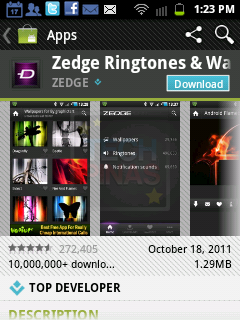
2. Launch Zedge.
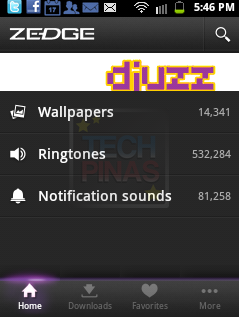
3. Click on 'Wallpapers', browse through the files and click on the one you like.
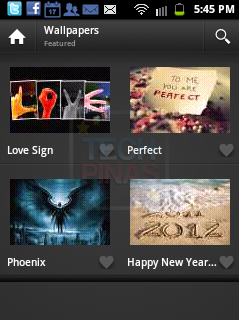
4. Let the page load then click on that button in the yellow circle to download and install the wallpapers. That's all you have to do.
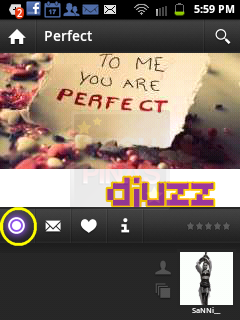
5. Voila! You have a new wallpaper! To change it, just go back to step 2. Or alternatively, you can choose one of the photos in your Gallery to be your wallpaper.
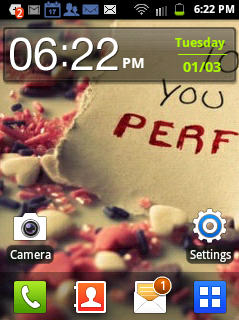
There you go. I hope you find this helpful.
Labels:
Cellphone
Samsung Galaxy Y
Samsung Galaxy Y Wallpaper
Samsung Galaxy Y Wallpaper Download
Tech Basics


