Download iOS 7.1.1 Untethered Jailbreak Software for Windows : Easy Step by Step Jailbreak Procedure
Jailbreaking your iDevice running iOS 7.1.1 is easy -- but it will also void its Apple warranty and it comes with certain risks (i.e. your data could be stolen, you could brick your gadget if you don't know what you're doing, etc.).
But if you're already 100% sure that you want to do it - like, there's no stopping you come hell or high water - here's how to jailbreak an iPhone 5, iPad Mini, iPad Air, iPhone 5S, iPhone 5C, iPod Touch 5th Generation, iPad 4, iPhone 4S, iPad Mini with Retina Display, iPad 2, iPhone 4, and The New iPad running the latest consumer version of Apple's mobile operating system:
1. Download Pangu iOS 7.1.1 Jailbreak for Windows here.
2. Connect your iDevice - turned on - to your PC.
2. Unzip the Pangu folder and run the .exe file.
3. Uncheck the box shown below.
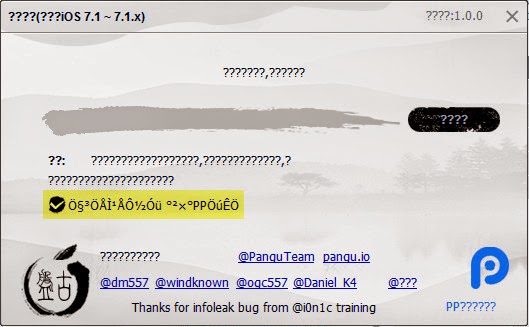
4. Click on the button highlighted below.
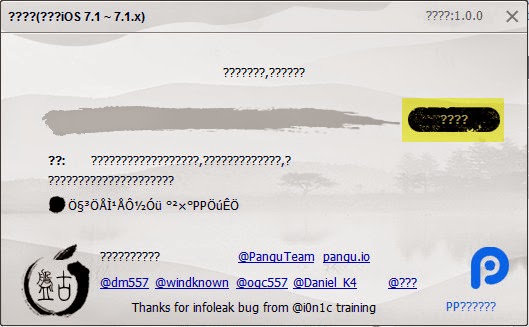
5. Software will then prompt you to change the date on your iDevice. To do that, go to Settings, then General, scroll down and click on Date & Time. Under Date & Time, turn off both 24-Hour Time and Set Automatically.
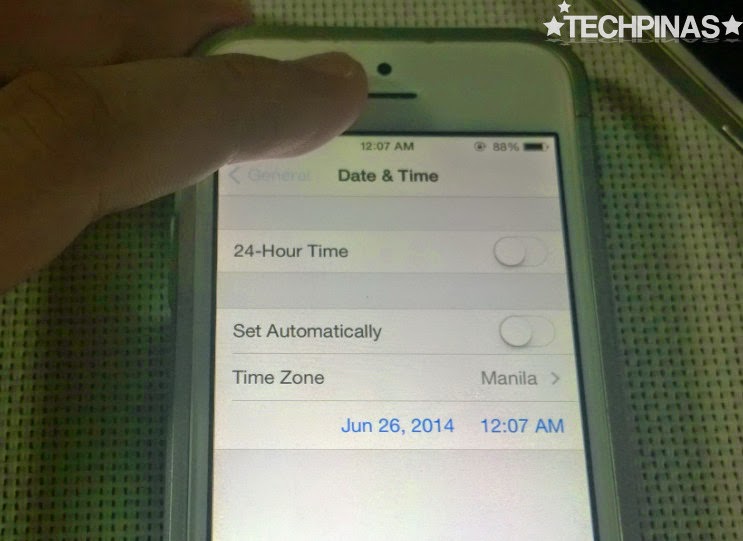
6. Change the date and time to June 2, 2014, 8:30 PM
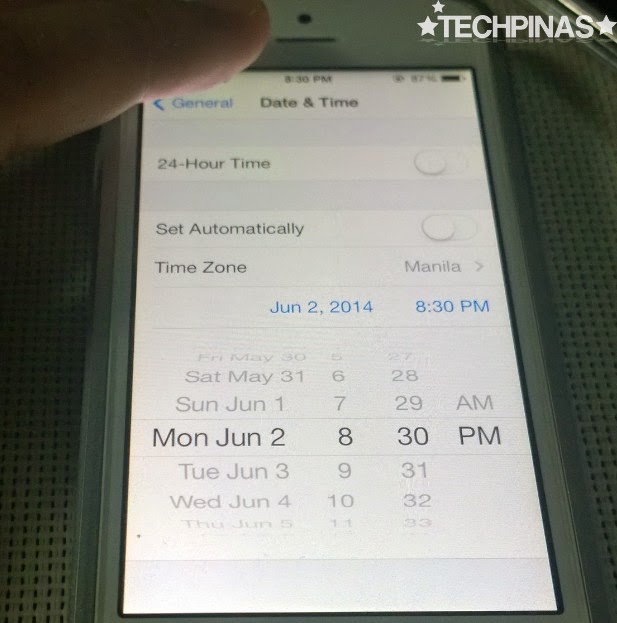
7. After doing that, go back to your homescreen.
8. On the homescreen, you will now see the freshly installed "Pangu" app. Simply tap on it and, after a few seconds, your iDevice will be jailbroken and you will see "Cydia", a repository of apps, games, and system tweaks that you can install for free.
Super easy, right? Again, I just want to remind you, jailbreaking an iDevice voids its warranty and you run the risk of bricking it if you fail to do it properly so - needless to say - follow this procedure at your own risk.
But if you're already 100% sure that you want to do it - like, there's no stopping you come hell or high water - here's how to jailbreak an iPhone 5, iPad Mini, iPad Air, iPhone 5S, iPhone 5C, iPod Touch 5th Generation, iPad 4, iPhone 4S, iPad Mini with Retina Display, iPad 2, iPhone 4, and The New iPad running the latest consumer version of Apple's mobile operating system:
1. Download Pangu iOS 7.1.1 Jailbreak for Windows here.
2. Connect your iDevice - turned on - to your PC.
2. Unzip the Pangu folder and run the .exe file.
3. Uncheck the box shown below.
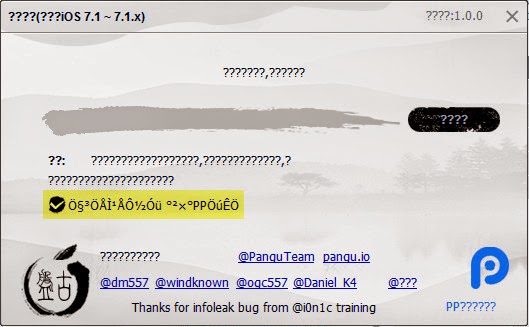
4. Click on the button highlighted below.
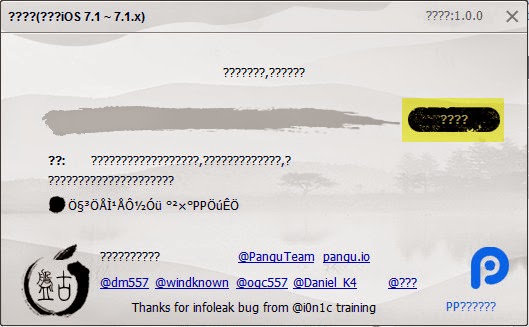
5. Software will then prompt you to change the date on your iDevice. To do that, go to Settings, then General, scroll down and click on Date & Time. Under Date & Time, turn off both 24-Hour Time and Set Automatically.
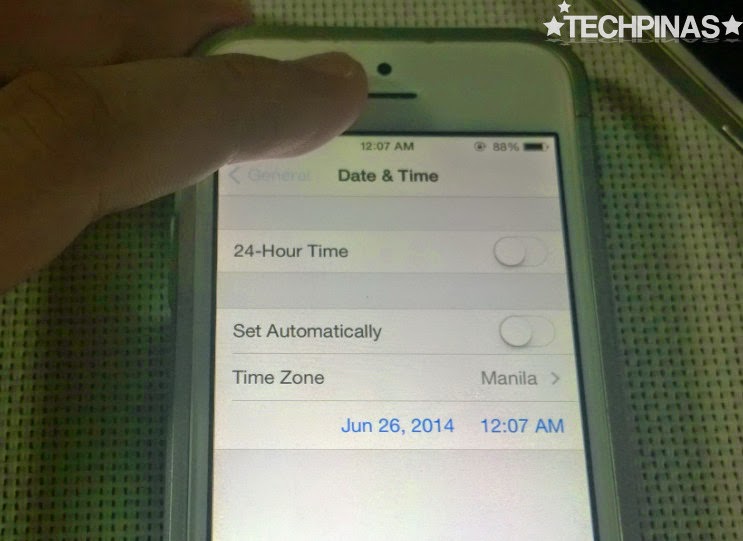
6. Change the date and time to June 2, 2014, 8:30 PM
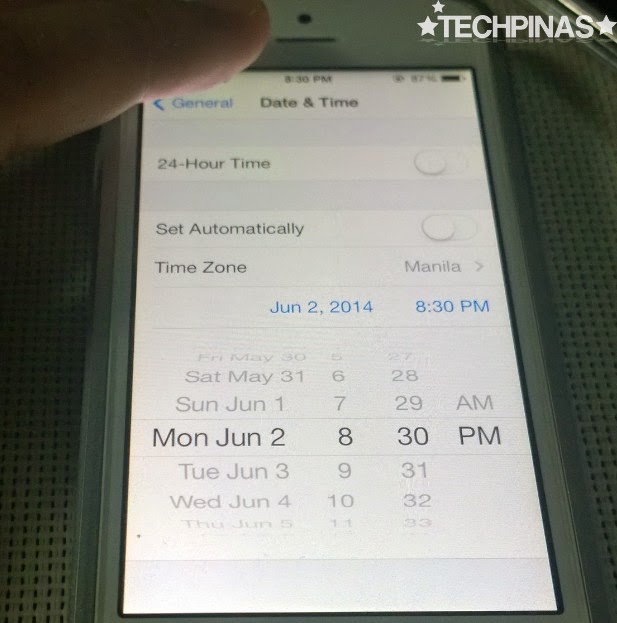
7. After doing that, go back to your homescreen.
8. On the homescreen, you will now see the freshly installed "Pangu" app. Simply tap on it and, after a few seconds, your iDevice will be jailbroken and you will see "Cydia", a repository of apps, games, and system tweaks that you can install for free.
Super easy, right? Again, I just want to remind you, jailbreaking an iDevice voids its warranty and you run the risk of bricking it if you fail to do it properly so - needless to say - follow this procedure at your own risk.
Labels:
Apple
Download iOS 7.1.1 Untethered Jailbreak Software for Windows
Jailbreak iDevice
Tech Basics


