Downgrade iPad iOS to 3.2.1 - The EASY Way
Last week, Apple rolled out 3.2.2 firmware update for iPad iOS.
If you upgraded to that version, you would have realized by now that the update actually takes away the jailbreak capability of the slate. That's right. And as yet, there's nothing you can do to jailbreak any Apple iPad running on iOS 3.2.2
Now, if you're thoroughly resolved to jailbreak your recently upgraded iPad right this very moment, then there's no way to do it than to first downgrade to 3.2.1
Here's how you do that in 8 easy steps:
1. Download iOS 3.2.1 for iPad via this link.
2. Edit the Hosts file
In Windows
a.) Under Accessories, right click Notepad & choose Run as Administrator. Keep Notepad open.
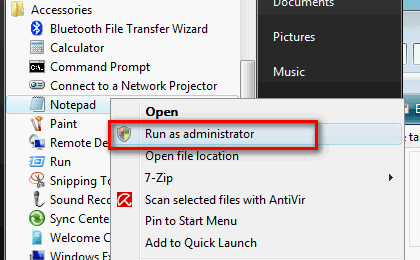
b.) Via Windows Explorer, navigate to C:/Windows/System32/drivers/etc and look for a file named Hosts
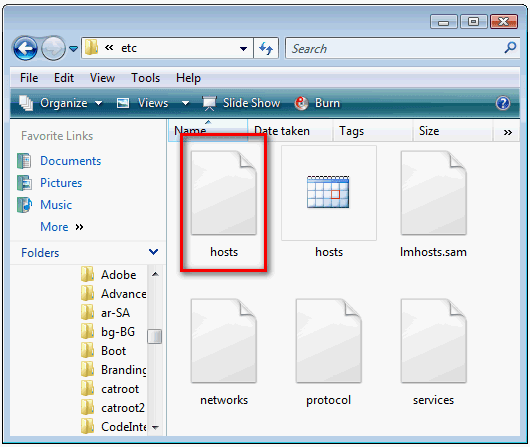
c.) Open Hosts by dragging it to Notepad
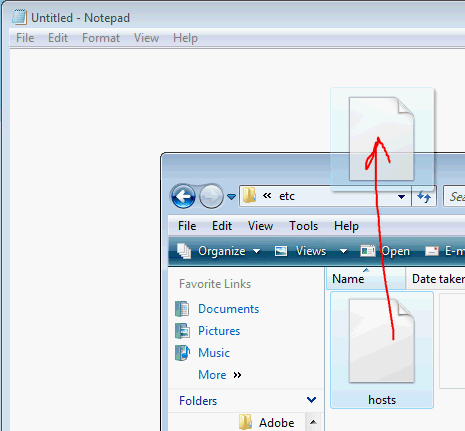
d.) Type this line right at the bottom of Hosts file content:
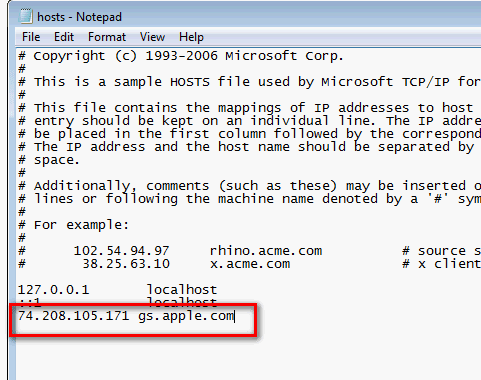
e.) Save new Hosts file
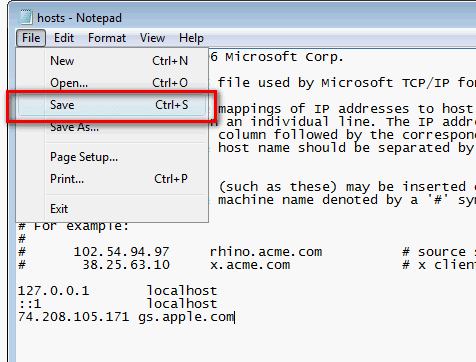
In Mac OS X
a.) Go to "/etc/" directory. Click "Go –> Go to Folder" from Finder.
b.) Open Hosts file via TextEdit
c.) Type "74.208.105.171 gs.apple.com" below the last line of Hosts file content.
3. Now, connect your iPad to your computer.
4. Select iPad in iTunes.
5. Press and hold down Shift Key in Windows or Option Key in OS X and click Restore button. DO NOT click "Update/Check for update" button.
6. iTunes will prompt you to choose the location of the 3.2.1 firmware ipsw file that you downloaded earlier. Select the file and click Open. Chill and let iTunes do its thing. At some point during the installation process, iTunes may show 1015, 1013 or 1011 error -- ignore this error message.
7. Exit recovery mode using Recboot software (download it via this link.
8. Reboot your iPad
I hope you find this helpful.
If you upgraded to that version, you would have realized by now that the update actually takes away the jailbreak capability of the slate. That's right. And as yet, there's nothing you can do to jailbreak any Apple iPad running on iOS 3.2.2
Now, if you're thoroughly resolved to jailbreak your recently upgraded iPad right this very moment, then there's no way to do it than to first downgrade to 3.2.1
Here's how you do that in 8 easy steps:
DISCLAIMER: TechPinas can NOT be held responsible for any damage that may be caused by this iPad iOS downgrade procedure. Please consult several online downgrade guides before proceeding. Downgrade your iPad's firmware to 3.2.1 at your own risk.
This downgrade guide will only work for iPad with ECID SHSH or SHSH blobs saved on Cydia for 3.2.1 firmware. If you don't have such SHSH files saved, I'm sorry but it is not possible for you to downgrade your device. If jailbreaking is your main motivation for this downgrade, I would suggest that you just wait for a working 3.2.2 jailbreak to be released.
1. Download iOS 3.2.1 for iPad via this link.
2. Edit the Hosts file
In Windows
a.) Under Accessories, right click Notepad & choose Run as Administrator. Keep Notepad open.
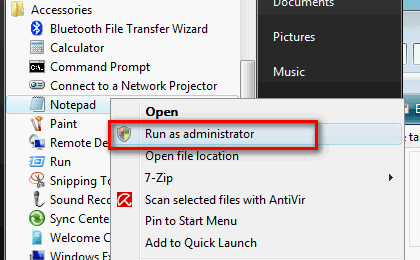
b.) Via Windows Explorer, navigate to C:/Windows/System32/drivers/etc and look for a file named Hosts
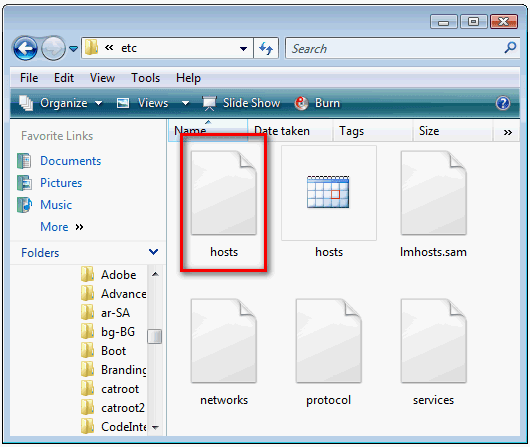
c.) Open Hosts by dragging it to Notepad
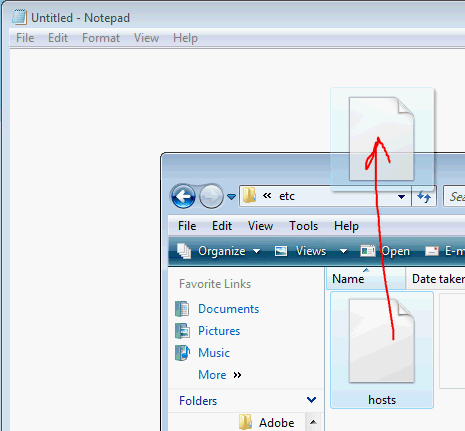
d.) Type this line right at the bottom of Hosts file content:
74.208.105.171 gs.apple.com
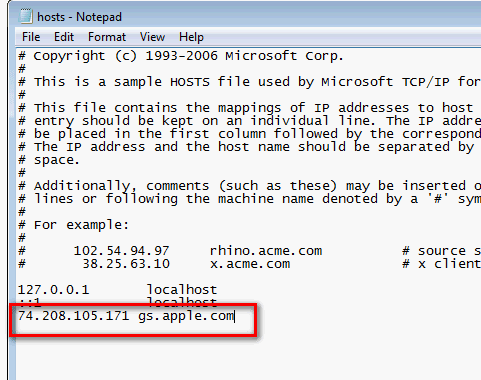
e.) Save new Hosts file
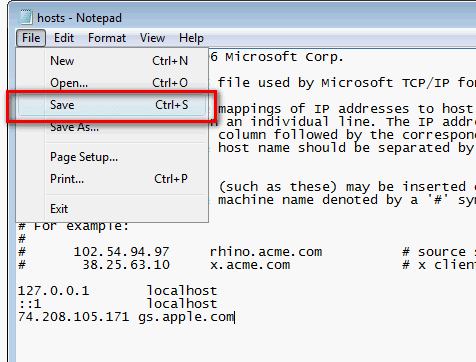
In Mac OS X
a.) Go to "/etc/" directory. Click "Go –> Go to Folder" from Finder.
b.) Open Hosts file via TextEdit
c.) Type "74.208.105.171 gs.apple.com" below the last line of Hosts file content.
3. Now, connect your iPad to your computer.
4. Select iPad in iTunes.
5. Press and hold down Shift Key in Windows or Option Key in OS X and click Restore button. DO NOT click "Update/Check for update" button.
6. iTunes will prompt you to choose the location of the 3.2.1 firmware ipsw file that you downloaded earlier. Select the file and click Open. Chill and let iTunes do its thing. At some point during the installation process, iTunes may show 1015, 1013 or 1011 error -- ignore this error message.
7. Exit recovery mode using Recboot software (download it via this link.
8. Reboot your iPad
I hope you find this helpful.


